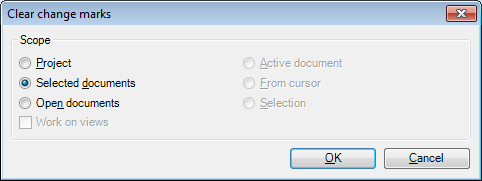|
The Clear change marks dialog clears the change marks from the documents in a local copy of an online project. Change marks show whether a segment was modified by another user, or there were conflicting changes, and your version of the segment was saved to the server in the end. How to beginOn the Preparation ribbon tab, click the Changes and Conflicts arrow, then choose Clear change marks. Note: The command is not available if you do not work with a local copy of an online project. UseUsing the radio buttons, select the scope of the operation. You can clear the change marks from the entire project, the selected documents, the currently open documents, the active document, the remaining part of the active document, or the selected segments. NavigationClick OK to clear the change marks from the selected part of your project. Click Cancel to close the dialog without making changes. |