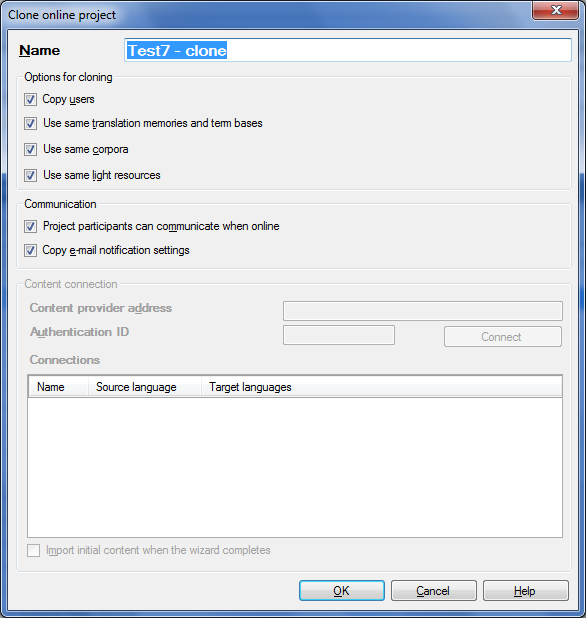|
Using this dialog, you can create a copy of an existing online project on a memoQ server, retaining some of the contents and settings of the project, and dropping other contents and settings. The Clone online project dialog helps you create new online projects faster when you are starting a new job for an existing client. Important: When you clone a project, the copy (the clone) is created as an online project on the same server. Using this dialog, you cannot create a copy of the original project on another computer. You cannot clone a local project either. Important: When you migrate a project from an earlier version to memoQ 2014 or higher, and you did not enable web translation in the New project wizard, then you online projects will not be displayed in the Document list of memoQWebTrans. The same applies for cloning a migrated project. How to beginIn the Manage projects dialog, select the server where your existing project is stored. Then, in the project list, select the project you want to clone, and then click the Clone link below the list. Alternatively, you can choose Clone on the Project ribbon tab. UseThe Clone online project dialog consists of three sections: the contains the name of the new project only. In the second section, you can determine what to copy and what to drop from the original project. In the third and last section, you can set up communication within the project team. •Name text box: Name of the new project. By default, memoQ uses the name of the original project, and adds "- clone" to the name. You can type any other name, as long as there is no existing project on the server with the same name. Options for cloning section: •Copy users check box: Tick this if you want to assign project tasks to the same team of users as in the previous project. When the copy is created, those users will be automatically added to the project. This check box is turned on by default. •Use the same translation memories and term bases check box: Tick this if you want to use the same translation memories and term bases as in the previous project. When the copy is created, those TMs and TBs will be automatically assigned to the new project. This option is turned on by default. •Use same light resources check box: Tick this if you want to use the same light resources (segmentation rules, Q&A settings etc.) as in the previous project. This option is also turned on by default. Communication section: •Project participants can communicate when online check box: Check this if you want the team members to use discussions with the project. If this option is turned on, project participants will be able to use the discussion feature to exchange instant messages and to comment on a document, on segment level or on project level. The option is turned off by default. •Copy e-mail notification settings check box: Tick this if you want the memoQ server to send the same status e-mails as with the previous project. Starting with memoQ version 4.2, the memoQ server can send e-mails to distribute a project among team members, send notifications to reviewers and the project manager when a translator finishes her work, and many others. This option is turned on by default. NavigationClick OK to save settings and create the copy of the selected project. Clicking Cancel will close the dialog without cloning the selected project. Important: The Clone online project dialog is available in memoQ 4.2 or higher, project manager edition only.
|