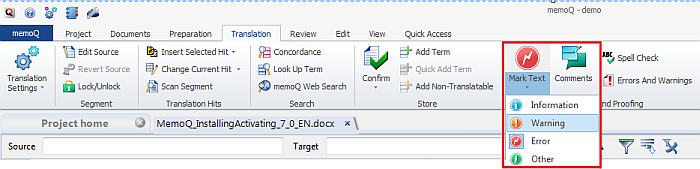|
When you use no LQA model, or when you enter a comment, or when you want to highlight a word or expression in the source or target cell, you can define a category for it: Information, Warning, Error, Other. This is useful when you have no LQA model assigned to your project, or a simple way of reviewing and commenting. You mark a segment as Rejected by pressing Shift+Enter, and choose a category from the Mark Text drop-down list on the Translation or Review ribbon tab. The Mark Text button is a state command. Simply highlight text in the translation grid, and then click the Mark Text button to highlight the text. Click the lower part of the icon to select a category. This category will be the selected one, and when you click the Mark Text button again, your text is automatically highlighted with this category. For example, click the lower part of the button, and choose Warning. The Warning category will now be the icon for this button. Highlight your text, then click Mark Text and your highlighted word or text will be highlighted as warning.
You can also use the highlighting text feature to indicate errors, to reject a segment and to mark the severity, e.g. an error. If there is an LQA model assigned to your project, and you press Shift+Enter, the LQA Settings dialog appears where you can further specify the error type. Another way of using the highlighting is to mark words and expressions in the source or target cell. When you do so, the segment will contain a comment according to the category you choose: •When you select a word or expression in the source or target cell, and then choose Error from the drop-down list, then the word or expression is marked in red. •When you select a word or expression in the source or target cell, and then choose Warning from the drop-down list, then the word or expression is marked in orange. •When you select a word or expression in the source or target cell, and then choose Information from the drop-down list, then the word or expression is marked in light blue. •When you select a word or expression in the source or target cell, and then choose Other from the drop-down list, then the word or expression is marked in green. Note: When you only highlight a word, it is marked as a segment with a comment. You can click the bubble icon, and add further comments to it. If you highlighted a word or expression, you can remove the highlighting in clicking the bin icon next to the comment. See also: |