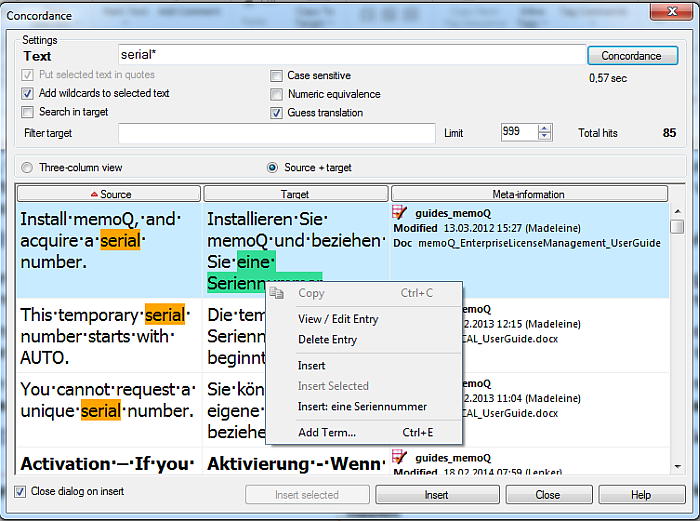|
In the Concordance dialog, you can use the Translating Concordance feature to guess translations. How to beginYou can invoke the Concordance dialog by choosing Concordance on the Translation ribbon tab, or by pressing Ctrl+K or, if you have selected text in the source or target segment, by choosing Concordance.... from the right-click menu of the translation grid. If you invoke the dialog with text selected in the source segment, the Text field will automatically be filled in with the selected text, and the results with the default settings will automatically appear. UseMark a concordance hit. In the Source+Target view, check the Guess translation check box. When you now search for a word in source or target, memoQ suggests translations. In the example below, the word "serial number" was searched, the translation "Seriennummer" was highlighted in green as suggested translation.
You can also search for multi-word expression, and memoQ will guess the translation. When you have suggestions in light green, then the guessing is fuzzy, for instance, the suggestion can be "eine Seriennummer". "Seriennummer" in green as guessed translation, and "eine" would be indicated as fuzzy suggestion in light green. Note: If you uncheck the Put selected text in quotes check box, the Guess translation check box is also automatically unchecked. If you check the Guess translation check box again, the Put selected text in quotes check box is also automatically checked.
|