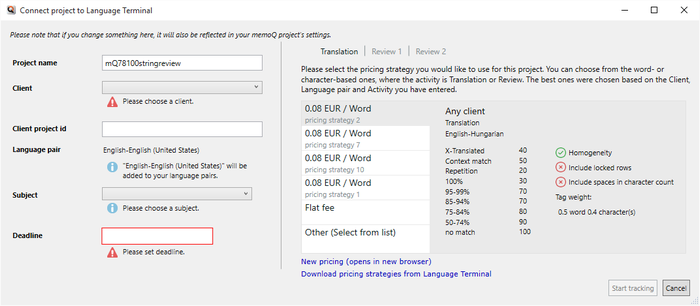|
You can connect an existing local project to Language Terminal after you created it. Normally, you would connect your project still while you are creating it, but there can be several reasons why you would not do it. For example, this happens if you sign up for a Language Terminal profile after you started working on this project. How to beginIf you have a project that is not connected to Language Terminal, open it. In Project home, go to the Overview pane. The Language Terminal section – that is always there in the project overview – will look like this:
Click Track this project in Language Terminal. The Connect project to Language Terminal dialog appears. UseIn the Connect project to Language Terminal dialog, you need to fill in project details that are required for Language Terminal, and you also need to choose a pricing model, so that you can create a quote and send it to your client.
On the left, you can fill in project details that are required for Language Terminal, but missing from the project. •Project name: This will be the project name on Language Terminal. You need to change it only if there is already a project record with the same name. •Client: You can list your clients on Language Terminal. In this dialog, you need to choose one from a drop-down list. •Client project id: This is another project name, one that your client uses to refer to the project. You do not have to fill it in, unless your client requires that you do so. •Language pair: Language Terminal has a list of language pairs that you work with. If the language pair of the current project is not listed in your Language Terminal profile, it will be added automatically. There is nothing to change in this field. No multilingual projects: The project you connect to Language Terminal must have one target language only. Multilingual projects cannot be tracked in Language Terminal for the time being. •Subject: You have a list of subject fields in Language Terminal. In this dialog, you need to choose one from a drop-down list. •Deadline: Language Terminal tracks your progress with the project, and sends you alerts when you run the risk of going over your deadline. To do so, Language Terminal must know the final deadline of the project: you need to specify it here. On the right, you need to deal with the finances of your project, and choose your price here. Language Terminal stores so-called pricing strategies for you. Pricing strategies usually specify a word rate or an hourly rate, and if there is a word rate, you can also specify fuzzy discounts that you grant to your client. A pricing strategy can also be a flat fee, where you simply type the total amount of money that you wish to receive for your work. Fuzzy discounts not forced: The above pricing strategies are examples only; they do not come by default with memoQ or Language Terminal. memoQ and Language Terminal do not force you to grant fuzzy discounts to your clients, although the possibility is there. In memoQ, you must choose from pricing strategies that already exist on Language Terminal. If you need to add a new pricing strategy, click New pricing. This will open Language Terminal in your default Web browser: there you will be able to add a new pricing strategy or edit an existing one. After you make changes to the pricing strategies in Language Terminal, return to memoQ, and click Download pricing strategies from Language Terminal. In this wizard page, click the pricing strategy you wish to use, and then click Finish. memoQ will create the project. Local projects only: Currently, you cannot track online projects in Language Terminal. This option is available when you create an local project. Language Terminal capabilities will return to online projects in a later memoQ version. NavigationClick Start tracking to create the tracking counterpart in Language Terminal. Click Cancel to return to the project overview without making a change. |