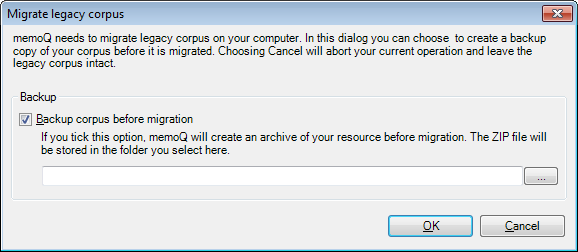|
After you updated to memoQ 2014 R2, you can migrate corpora from earlier memoQ versions. memoQ allows you to backup a corpus before migration. Note: You do not need to migrate memoQ 2014 corpora. How to beginIn Project home, navigate to LiveDocs and select the corpus you want to migrate. Or select the corpus from the Resource console. Then right-click the corpus and choose Migrate from the popup menu. Alternatively, select the corpus and click the Migrate button on the LiveDocs ribbon tab. The Migrate legacy corpus dialog appears:
UseIn the Backup section, the Backup corpus before migration check box is checked. Click the ... button to navigate to a location where you want to save the backup. The backup folder needs to be empty. Then follow the wizard to migrate the corpus. After the successful migration, you can use the corpus in memoQ 2014 R2. Once the corpus is migrated you can no longer use it in a previous memoQ version. The corpus from a previous memoQ version has the following icon in memoQ 2014 R2: NavigationClick OK to perform the corpus backup before migration. Click Cancel to cancel corpus migration. |