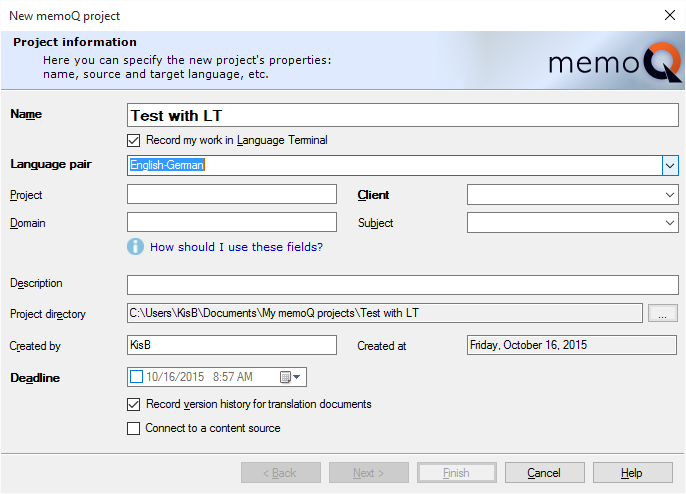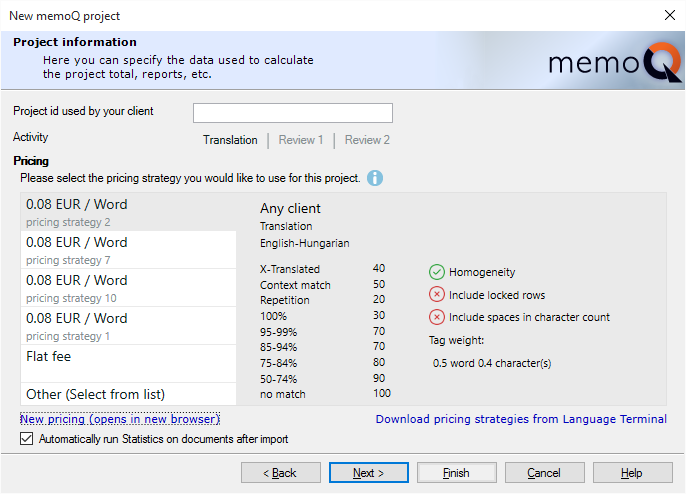|
When you create a local project in memoQ, you can make Language Terminal track your finances and progress. memoQ will contact Language Terminal, and create a counterpart for your project. After that, you will be able to calculate your price, create and send a quote, track your progress, and deliver to your client through Language Terminal. In Language Terminal, you can see summary reports on all your projects that you recorded there. Connect to Language Terminal first: You need to be signed in to Language Terminal. To do so, click the memoQ ribbon tab, then, on the My memoQ page, specify your Language Terminal user name and password in the Language Terminal section. If you do not have a Language Terminal account, you can create one at the same place. No Language Terminal connection for online projects: In memoQ 2015 (build 7.8.100 and higher), you cannot record online projects in Language Terminal, and you cannot assign tasks to Language Terminal users. This is temporary: Language Terminal capability will return in a later version of memoQ. You can connect an existing project to Language Terminal: To learn more, see Connecting an existing project to Language Terminal. How to beginOn the Project ribbon tab, choose New Project. On the first page of the wizard, check the Record my work in Language Terminal check box to create the tracking project in Language Terminal. UseWhen you check the Record my work in Language Terminal check box, the wizard page will change as follows:
The project must have one target language only. Instead of source and target languages, you choose a language pair. The Language pair drop-down box lists the language pairs that you added to your Language Terminal profile. If the desired language pair is not listed here, you need to open Language Terminal, and add the language pair to your profile there. The Client and Subject boxes also become drop-down lists. The Client box lists the clients that you added to your Language Terminal, and the Subject box has the subject fields that you listed in your profile. After you fill in these boxes, click Next. With Language Terminal, you have yet another wizard page.
In this wizard page, you can type another project name – this is the name your client uses. You do not have to fill it in, unless your client requires you to do so. If you wish to track the finances of the project, and you need to send a quote to your client, you need to choose your price in this wizard page. Language Terminal stores so-called pricing strategies for you. Pricing strategies usually specify a word rate or an hourly rate, and if there is a word rate, you can also specify fuzzy discounts that you grant to your client. A pricing strategy can also be a flat fee, where you simply type the total amount of money that you wish to receive for your work. Fuzzy discounts not forced: The above pricing strategies are examples only; they do not come by default with memoQ or Language Terminal. memoQ and Language Terminal do not force you to grant fuzzy discounts to your clients, although the possibility is there. In memoQ, you must choose from pricing strategies that already exist on Language Terminal. If you need to add a new pricing strategy, click New pricing. This will open Language Terminal in your default Web browser: there you will be able to add a new pricing strategy or edit an existing one. After you make changes to the pricing strategies in Language Terminal, return to memoQ, and click Download pricing strategies from Language Terminal. In this wizard page, click the pricing strategy you wish to use, and then click Next. The wizard will proceed in the usual way. After you create this project, it will appear on the list of projects in your Language Terminal profile.
See also: •Creating quote in LT from Statistics in memoQ
|