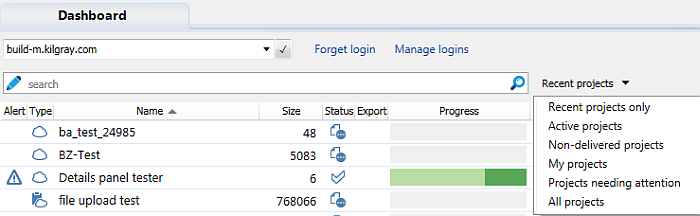|
Set up a filter to filter the Dashboard. This is handy when you have many projects and you only want to see specific projects, e.g. only recent projects (not older than 30 days). How to beginYour common filters are shown next to the search field. Click the arrow icon to display your common filters in a list. Select a filter directly from there.
Depending on your filter choice, this filter is then displayed in the drop-down list header. OptionsWhen you selected My Computer in the Server URL field, there are 3 default common filters: Active projects to display all active projects; All projects to show all your projects (active projects, projects older than 30 days and wrapped up projects) and Recent projects only to show only the projects not older than 30 days. When you are connected to a memoQ server, you also have the following filter options available: •Non-delivered projects to filter for all projects that you have not yet delivered to your customer. •My projects to filter for all your projects (created by you, where you are assigned in a role). •Projects needing attention to filter for all projects that need your attention, e.g. a missed deadline. When you enter a search criterion in the search field, memoQ remembers the filtering set up in the grid. For example when you click the Edit icon to access the project filtering, select "Source" for field name, choose a source language and apply the filter. Click the Edit icon again. memoQ remembers the entered criteria. You can modify the criteria. You can also combine search criteria, e.g. source language and deadline for a project.
|