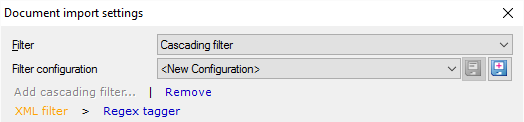After a filter processes a document, you can run another filter to further process the text. For example, cells in an Excel workbook might contain HTML markup. In this case, you can apply the HTML filter to the contents of the cells, turning HTML markup into sensible inline tags.
Or, a plain text filter may contain lines in the 'name=value' form, where the 'name=' part should not be touched. In this case, you can apply a Regex tagger to turn the 'name=' parts into inline tags.
To run another filter after the first one, click the Add cascading filter... link below the Filter configuration box. The Add cascading filter dialog appears.
Important: You cannot specify a second filter if the first filter returns inline tags. You can still use the XML filter as the first filter, but the second filter will fail if the XML filter returns at least one inline tag.
Note: In some cases, XML- and HTML-based filters (including .DOCX) represent whitespace characters (tabs, newlines) with inline tags. However, if there is a second filter, the first filter will pass on the whitespace characters as they are, and these characters will be replaced with inline tags only after the second filter processed the text.
Note: If you do not have MS Office installed, but you need to process such a file format, it will be imported using Aspose in the background.
Once you select the other filter, the Document import settings dialog changes like this:
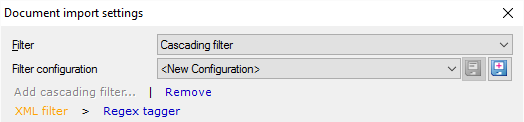
The lower part of the dialog shows the document-specific settings for the filter that is highlighted in orange. To display the document-specific options for the other filter, click its name in the chain. In the above example, the Document import settings dialog shows the options for the XML filter. To show the options for the Regex tagger, click the Regex tagger link.
Caution: Do not forget to adjust the options of both filters before clicking OK to import the selected documents.
To remove the second filter, click the Remove link. You cannot remove the first filter this way. If you want to change the first filter, click Remove to unchain the filters, and then select another filter from the Filter drop-down box.
|