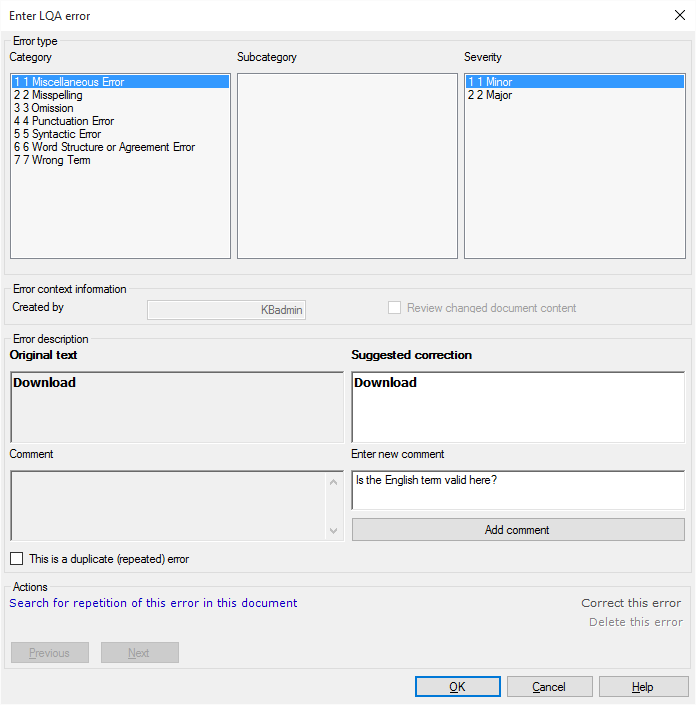|
When you are in the role to review a translated document, you can use the LQA models to mark and/or correct errors in the document. When you then send the document back to the translator in the workflow, he can see the lists of errors you marked in the document. He can also reject your corrections. A project manager can filter for segments which have the Rejected status. You can also use the LQA Reports feature on the Documents ribbon tab to get an error report and to check how much work needed to be done in this project (corrections, implementations of corrections, etc.). When you are the reviewer of a document, then the simplest way to indicate an error is to set the segment status to Rejected (right click in the segment, or press Shift+Enter). The LQA Settings dialog appears where you can enter the error type:
Important: When you create your project, you need to assign the LQA model BEFORE you import the documents. Then this error type dialog is available. ▪In the Error type section, the error types are displayed according to the LQA model you selected for your project. The Subcategory and Severity lists are shown accordingly. Choose which error type it is and add its severity. ▪In the Error context information section, the creator / user is shown. ▪In the Error description section, you have 4 text boxes: oThe Highlighted text box shows the text you highlighted in the translation grid. oThe Corrected text box shows the corrected text. You can enter here your corrected version of this segment. oThe Comment box: When you entered a comment in the Enter new comment box, and you re-open the segment, the previous comment is shown here. oThe Enter new comment box: Enter your comment here. Then click the Add button to add the comment. The Review changed document check box disappears when you enter an error. It means that you as reviewer corrected the error in the document. You did not only mark the error, but you also corrected it. If the translator accepts your correction, then the target change will keep your correction. If the translator disagrees with your correction, and deletes the error, memoQ will undo your correction. Note: You as the reviewer can change the LQA error category for an error. The translator is not allowed to change the error category for an error. ▪Check the This is a duplicate (repeated) error check box if this is a reoccurring error in the document. ▪In the Actions section, you can search for repetitions of this error in this document, start a discussion on this segment, correct an error, delete an error, and navigate to the previous or next error. The Correct this error and Delete this error is grayed out. It is accessible from the LQA review pane. When you click the Search for repetition of this error in this document link, the Search for error repetitions in the current document dialog appears:
The error information is shown as well as the error description. Add a comment to the error. Then click the OK button. Start a discussion: In memoQ 2015 (build 7.8.100 and higher), you can no longer start a discussion from the LQA settings dialog. To start a discussion about the segment, start adding a note by pressing Ctrl+M or by double-clicking the bubble next to the segment. Then, in the Notes dialog, click the Discussion tab to start a discussion. NavigationClick OK to close the error type dialog. Click Cancel to discard your error type categorization. In the translation grid, the segment gets a red triangle mark:
When you press Shift+Enter again, the error type dialog appears again. Note: When you add an LQA error, and you switch to the Review pane in the View pane, the LQA errors are shown. |