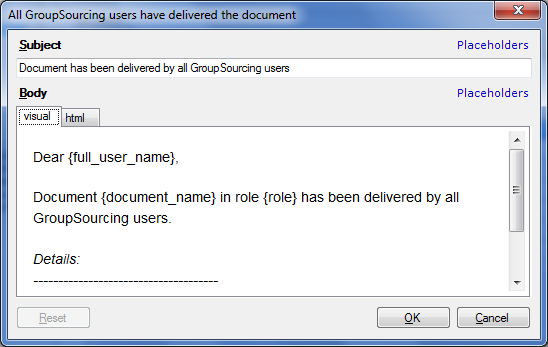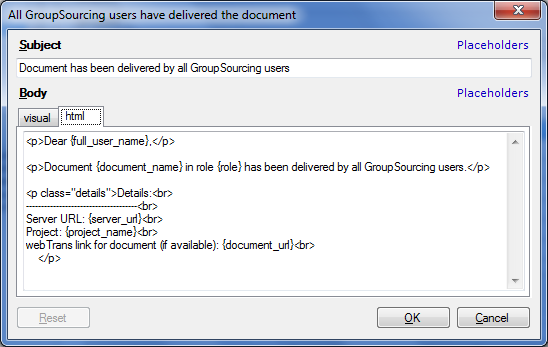|
You can customize the e-mail notifications which you sent out for your memoQ online projects. memoQ provides a visual display of your e-mail texts on the visual tab. Switch to the html tab to display your e-mail texts in HTML view.
How to beginOn the Project ribbon tab, choose Server Administrator. Then, on the category list, click Configuration and logging. Navigate to the E-mail templates tab. OptionsThe Subject and the Body field contain the text of the message. Change the text according to your needs. Click the Placeholder link next to the Subject field to insert a placeholder in front of the text. Put the cursor in the text in the Body field where you would like to insert a placeholder, then click the Placeholders link next to the Body field to insert a placeholder. Possible placeholders for the Body and Subject fields: full_user_name, document, project_name, server_url, ole, document_name, login_name, deadline, documents, delivering_user, connectionname, content_provider_address, added_documents, modified_documents, removed_documents, failed_documents, uncompleted_documents, assigned_documents, assigned_documents_with_deadlines, previous_role Note: Not all placeholders are available for every notification type. When you click the Placeholder link for a notification type, all available placeholders are listed. For server administrators: E-mail templates are stored in UTF-8 text files with the *.mqm file extension. The file names will match resource names, e.g. Message.DistributionChaotsourcing.Body.mqm, Message.DistributionChaotsourcing.Subject.mqm etc. Note: Images are not supported. You as server administrator have read and write rights for those folders. The user has only reading rights for these folder, but no writing rights. You can restore system defaults when needed.
See also: memoQ online project - Settings - Communication
|