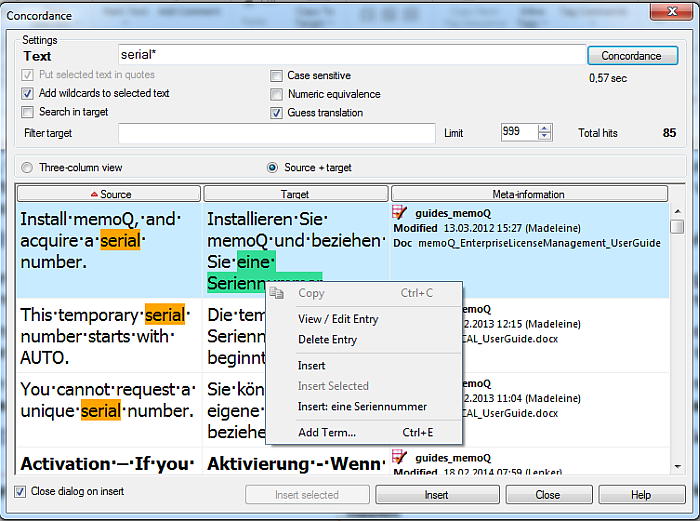|
In the Concordance dialog, you can edit TM hits. How to beginYou can invoke the Concordance dialog by choosing Concordance on the Translation ribbon tab, or by pressing Ctrl+K or, if you have selected an section of text in the source or target segment, by choosing Concordance.... from the right-click popup menu of the translation grid. If you invoke the dialog with text selected in the source segment, the Text field will automatically be filled in with the selected text, and the results with the default settings will automatically appear. UseMark a concordance hit. In any of the columns (regardless if you use the Three-column view or the Source+Target view), right-click the concordance hit you want to edit.
•Copy: This context menu is only available for the source and target columns. It is disabled if there is no selection. •View/Edit Entry: This context menu is available for all columns, but only visible if the concordance hit is coming from a TM. •Delete Entry: This context menu is available for all columns, but only visible if the concordance hit is coming from a TM. •Open Document: This context menu is available for all columns, but only visible if the concordance hit is coming from a corpus document. •Insert: This context menu is only available for the Target column. It has the same functionality as the Insert button. •Insert Selected: This context menu is only available for the Target column. It has the same functionality as the Insert selected button. It is disabled if there is no selection. Note: In the Source+Target view, for the Target column you have Insert and Insert Selected available only. •Concordance: This context option is only visible if the segment under the mouse cursor has a selection. When you then choose this menu item, a new concordance search is started with the selected text. When you trigger the search from the target cell, the Search in target check box gets automatically checked as well. You can start a search from a search from within the concordance window. Example: In the translation grid, the expression "quick start guide" was selected in the screenshot, then press Ctrl+K. You get all the hits in the Concordance window. Now select another word, e.g. guide within the Concordance window, right-click, and choose Concordance. You get the results for this word without leaving the Concordance window. •Add Term...: This context menu is available for all columns. The Create term base entry dialog appears.You can add a term to a term base assigned to your project. |