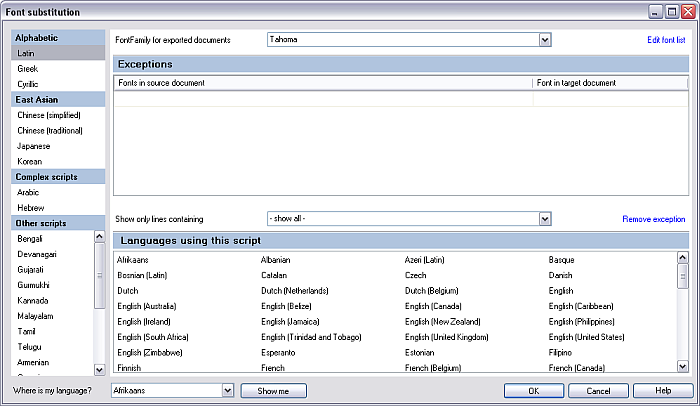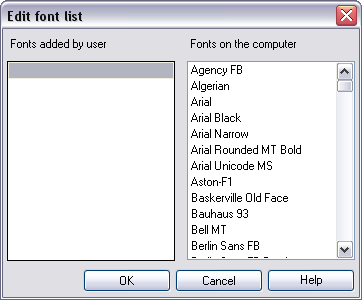|
Use this settings dialog to change the font for documents on export. The font substitution feature is a light resource. You can make changes to this resource in the Font substitution pane of the Resource console. Note: The font substitution in the exported document is based on the target language of your document. memoQ exports your final documents with the same font as you imported your documents. The font substitution dialog can be used to make exceptions: define a different font for your documents on export. How to beginYou can invoke the Font substitution dialog from the Resource console, by selecting the set you wish to edit, and clicking the Edit command.
You can for instance add a font here that is not installed on your computer, e.g. Helvetica, and have memoQ exporting your final document with this font. UseScript selection section: •In this section, you choose your font family. The font families are grouped in 4 script groups: Alphabetic, East Asian, Complex scripts and Other scripts. Search section: •When you choose a language from the Where is my language? drop-down list, and then click the Show me button, the search jumps to the appropriate script group. The Languages using this script list shows all the languages of the same font family. The chosen language from the Where is my language? drop-down list is displayed highlighted. Settings section: •You can change the default font for your font family. Choose a font from the Font Family for exported documents drop-down list. •In the Exceptions section, you can add and remove exceptions for fonts. Click in the Fonts in source document which then gets a gray background. Click again in the now gray line, a list with available fonts appears. Choose a font for your source text document. Do the same for the Font in target document side. For the Font in target document side, you can only choose one font or add one font. This way you can create a new font mapping for the source and target font of your document. All listed fonts are fonts being installed on your computer. Click the Remove exception button to remove a selected exception in the Exceptions list for the font substitution. Note: If source and target language belong to the same font family, then the substitution has no effect. If source and target language belong to a different font family, then memoQ replaces the font of the source document with the default font of the target language. Important: The font substitution can only be applied to MS Office file formats (DOCX, XLSX; PPTX) and FrameMaker file formats. •Click the Edit font list link to open the Edit font list dialog:
You can add a font in the Fonts added by user list in typing in the font name. In the Fonts on the computer list, you see all fonts listed which are installed on your computer. Select a font, then click OK to add the font. Click Cancel to not add the font. •In the Languages using this script section, you get all languages displayed that use this font.
NavigationClick OK to save your changes, and close the dialog. Click Cancel to close the dialog without making changes. |