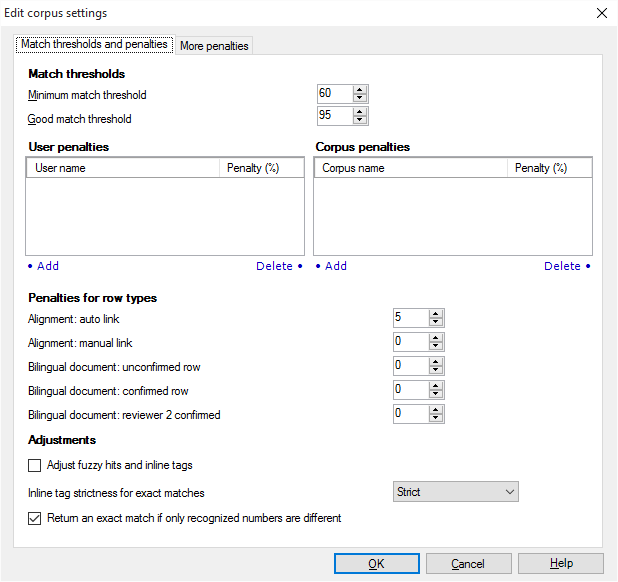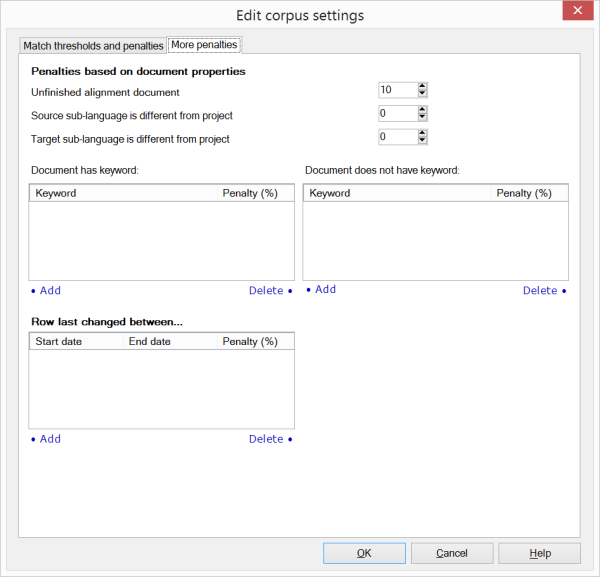|
In the Edit corpus settings dialog, you can specify a set of LiveDocs corpus parameters, such as match thresholds and penalties. This controls how memoQ looks for matches in the LiveDocs corpus or corpora in the project.
How to beginFrom Project home, go to the Settings pane, and choose the LiveDocs settings category. Alternatively, you can open the Resource console, and go to the LiveDocs settings pane there. Select the LiveDocs settings you wish to edit, and click the Edit link below the list. You can also edit the default LiveDocs settings in the Default resources pane of the Options dialog. UseMatch thresholds and penalties tab: Match thresholds section: •Minimum match threshold: Use this spin box to enter the minimum percentage needed for a LiveDocs hit to be qualified as a match. No matches below this percentage will be indicated to the user. •Good match threshold: Use this spin box to enter the percentage needed for a LiveDocs hit to be qualified as a good match. User penalties and Corpus penalties section: Use the User penalties and Corpus penalties lists to define penalties for individual memoQ users or individual LiveDocs corpora. Penalties are assigned to specific user or corpus names. •Add: Click this button to add a penalty. •Delete: Click this button to delete a selected penalty. Penalties for row types section: •Alignment: auto link: Use this spin box to enter the penalty used for segment pairs obtained through automatic alignment, not confirmed manually. •Alignment: manual link: Use this spin box to enter the penalty used for segment pairs obtained manually by a person. •Bilingual document: unconfirmed row: Use this spin box to enter the penalty used for segment pairs that come from an unconfirmed (edit, pre-translated, etc.) segment in bilingual documents. •Bilingual document: confirmed row: Use this spin box to enter the penalty used for segment pairs that come from a confirmed segment in bilingual documents. •Bilingual document: proofread row: Use this spin box to enter the penalty used for segment pairs that come from a proofread segment in bilingual documents. Adjust fuzzy hits and inline tags check box: (When checked) If the differences between the document segment and the LiveDocs match are mainly numbers and inline tags, memoQ will adjust them. In the target cell, memoQ will insert a suggestion that has the text from the match, but the numbers and the inline tags from the document segment. Inline tag strictness for exact matches drop-down list: Specifies how much memoQ tolerates if the inline tags are different between the document segment and the LiveDocs match. You can choose between Strict, Medium and Permissive. Inline tag strictness indicates how similar the tags should be in the LiveDocs corpus to the segment your are translating. Tag strictness affects scoring. Permissive means that all sequences of tags are considered equivalent, and yield an exact match. Medium means the tags must have the same type (open/close/empty), but attributes can be different. Strict means that you never get an exact match if tags are not precisely the same. Select Strict from the drop-down list when the tags in your LiveDocs hit need to be exact to the tags in the segment you are translating (assuming that the tags are the only difference) to get a 100% match. To learn more about how tag strictness works, see this topic: Tag strictness and match rates Return an exact match if only recognized numbers are different check box: (When checked) If the only differences between the document segment and the LiveDocs match are recognized (and adjusted) numbers, memoQ will report an exact match. This means that memoQ will silently adjust the numbers and report 100% (if MatchPatch and/or fuzzy match adjustment is turned on otherwise).
More penalties tab:
Penalties based on document properties section: •Unfinished alignment document: Use this spin box to enter the penalty used for segment pairs that come from a LiveAlign document where not all segments are confirmed. •Source sub-language is different from project: Use this spin box to enter the penalty used for segment pairs that come from a LiveDocs document where the sub-language (such as English (United Kingdom) or English (United States)) is different from the sub-language of the project on the source side. •Target sub-language is different from project: Use this spin box to enter the penalty used for segment pairs that come from a LiveDocs document where the sub-language (such as English (United Kingdom) or English (United States)) is different from the sub-language of the project on the target side.
Document has keyword and Document does not have keyword section: Use the Document has keyword and Document does not have keyword lists to define penalties for keywords in a LiveDocs corpus. Those documents in a LiveDocs corpus that have or don't have these keywords get a penalty. •Add: Click this button to add a penalty. •Delete: Click this button to delete a selected penalty.
Row last changed between section: Use the Row last changed between list to define penalties for the age of documents in a LiveDocs corpus. Segments from those documents in a LiveDocs corpus that were modified at the times specified get a penalty. •Add: Click this button to add a penalty. •Delete: Click this button to delete a selected penalty. NavigationClick OK to close the Edit corpus settings dialog, saving all changes. Clicking Cancel will close the dialog without saving changes. |