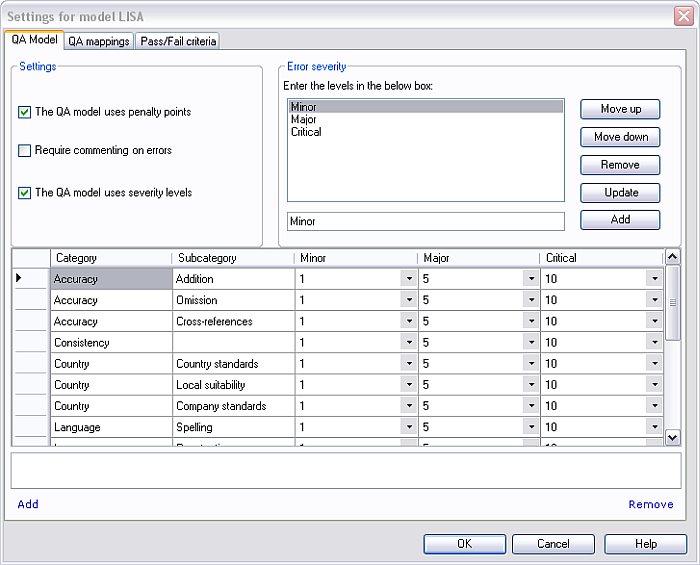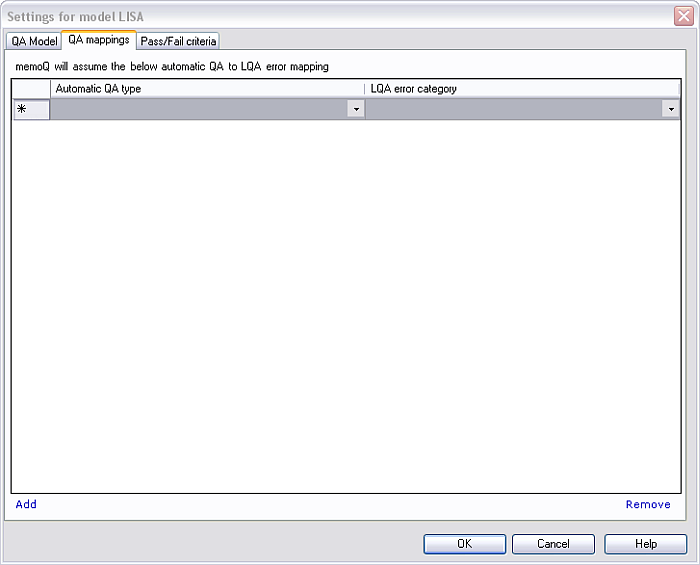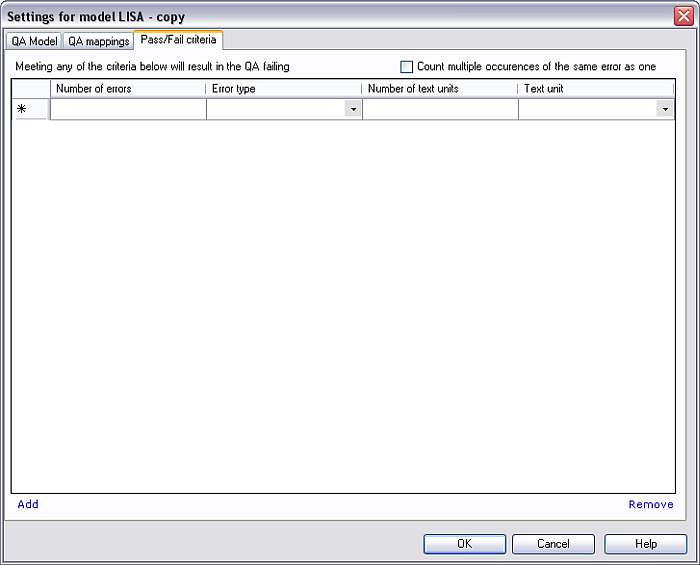|
Use this settings dialog to edit an LQA model. An LQA model is a light resource and language independent. You can manage the LQA models in the LQA settings pane of the Resource console. How to beginOpen the Resource console (from the Quick Access Toolbar), and click the LQA settings icon to the left. In the list, select the LQA model you want to edit, then click the Edit link below the list. You can also right-click the LQA model, and, from the popup menu, choose Edit. LayoutThe LQA configuration pane consists of three tabs: QA Model, QA mappings and Pass/Fail criteria. The tabs contain settings for individual configurations. QA Model tab:
The Settings section has three options: •The QA model uses penalty points: Check this check box to use penalty points. •Require commenting on errors: Check this check box to comment on errors. Then the reviewer cannot save the error information without entering a comment which explains of why this is an error. •The QA model uses severity levels: Check this check box to use severity levels. Note: Only when you enable the penalty points and severity levels check boxes, then the Error severity section is available. Error severity section: •Enter your error severity in the text field below the severity list box. Click Add to add your error severity. In the screenshot, Minor is added. •Select a severity, change it, then click Update to update your existing error severity level. •Use the Move up and Move down buttons to change the order of the severity levels. After you entered your severity levels, they appear in the table below. The table contains: •Category: Enter your main error categories here, for example Accuracy, Consistency, Terminology, Style. •Subcategory: Enter your subcategories for a category here, for example for Accuracy, enter Addition, Omission and Cross-reference. •Choose the penalty points from the severity level drop-down lists.
QA mappings tab:
•The automatic QA type drop-down list contains all QA warning types (e.g. extra inline tag, changed tag order, empty target segment, ending punctuation different, etc.). •The LQA error category drop-down list contains all categories and subcategories, but no error severities. Choose a QA type from the drop-down list, then choose an LQA error category which you want to map the QA type with.
Pass/Fail criteria tab: This tab can have 2 different views, this depends on whether you use penalty point or not. When you use penalty points, then memoQ will use them to express if a QA is failed or passed. You define your penalty points per words.
The normalized value in the LQA statistics is calculated per 1000 words. The idea behind this is that it is more common that the number of errors is smaller than the number of words in a document. Therefore, the normalized value has to be interpreted as the normalized number of errors calculated per 1000 words. If a document consists of 347 words, and the LQA resulted in one error point, then the normalized value is 2.8818 (error count/ word count*1000, which in our case is 1/347*1000 = 2.8818). When you do not use penalty points, the tab looks like the following:
If you use no penalty points, you need to create a list of criteria. Enter a number of errors. Choose an error type from the Error type drop-down list. Enter a number in the Number of text units (the number must be an integer value). Select a Text unit (Word, Segment, Document). Example: 20 minor errors per 3000 words or 3 major errors per 3000 words. If you check the Count multiple occurrences of the same error as one check box, the reviewer can mark every occurrence of an error as one. This helps the translator to correct his translation. An error of the same wrong text in several occasions is counted as one. Important: When you export a bilingual document from memoQ, the LQA model will be embedded in it. When then another user imports this bilingual document into his memoQ project, this document will contain this QA model, even when this project uses a different LQA model. NavigationUse the Add and Remove links to add or remove list items on all 3 tabs. Click OK to save the LQA settings. Click Cancel to close the dialog without making any changes.
See also:
|