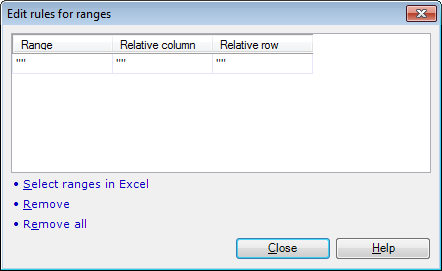|
This dialog is available when you import Microsoft Office Excel 2007 and 2007 workbooks (XLSX files) into memoQ. Use the dialog to set up rules for various ranges in the workbook. For each cell that needs translation, the rules specify other cells that are used as comments or context.
How to beginIn the Translations pane of Project home, choose Import > Import with options button on the Documents ribbon tab, and then select an XLSX workbook to import. Click the Change filter and configuration command link. The Document import settings dialog appears with the settings for Microsoft Office Excel 2007/2010/2013 workbooks. In this dialog, click the Comment and context options tab. The referenced cells are used either as comments or as context, and this depends on where you click in the Comment and context options tab. •To specify rules for comments, check the Import comments check box, click the Custom rules... radio button below it, and then the Edit link. •To specify rules for context, check the Import context check box, click the Custom rules... radio button below it, and then the Edit link. UseTo add a new range to the list, simply click the Range cell in the last row of the table, and type a range reference in the Excel style: sheetname!upper_left_cell:lower_right_cell (example: Sheet1!A1:B678). •In the Relative column cell, type a number for the column. From this number, memoQ determines where the comment or context cells are: how many columns to the left or the right of the imported cells. •In the Relative row cell, type a number for the row. From this number, memoQ determines where the comment or context cells are: how many rows above or below the imported cells. Note: A negative number in the Relative column cell means cells to the left of the imported cells. A positive number means cells to the right. A negative number in the Relative row box means cells above the imported cells. A positive number means cells below the imported cells. Examples: •If you import cells from A1 through A100, and you want cells B1 through B100 to act as comments, type 1 in the Relative column cell, and 0 in the Relative row cell. •If you import cells from A1 through Z1, and you want cells A2 through Z2 to be the comments, type 0 in the Relative column cell, and 1 in the Relative row cell. •If the text to translate is in the B column, and the comments are in the A column, type -1 in the Relative column cell, and 0 in the Relative row cell. Use the Select ranges in Excel link to select one or more ranges in Excel. If you click this, memoQ starts Excel (if Microsoft Office Excel 2007 or 2010 is installed on your computer), and displays the Mark selected ranges dialog. You can select the ranges in Excel. When you close the Mark selected ranges dialog, memoQ returns to the Edit rules for ranges dialog, and the ranges you selected in Excel will all be included on the list. Important: The Select ranges in Excel link is available only if Microsoft Office Excel 2007 or higher is installed on your computer. You do not need Excel to import the workbook, but if it is not installed, you need to specify the context and comment ranges manually. To remove one range from the list, click to select it, and click the Remove link below the list. To remove all ranges (to empty the list), click the Remove all link below the list. NavigationClick Close to save your changes and return to the Document import settings dialog. |