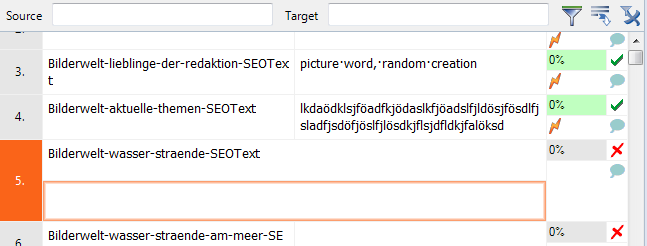|
The horizontal editing pane displays the current segment in the translation grid. The source and the target text appear in a horizontal arrangement, with the target below the source. When turned on, the horizontal editing pane is the place to enter and edit your translation. You can turn it off in the View menu > Active row, and return to the default editing (the default is Anywhere). How to beginOn the View ribbon tab, click the Active Row button, then In The Middle (Horizontal). By default, Anywhere is enabled. Anywhere means that the segment is not pinned. You can also choose In The Middle (Left/Right), the segment is now pinned in the middle of the translation grid.
StructureIn the horizontal editing view, the active row presents source and target in a horizontal layout. All other rows are displayed as left/right arrangement. The active row is always pinned to the middle. The segment number is also displayed, as well as the cell with the status information about the translation of the current segment. UseWhen you click a segment in the translation grid, it also becomes the active row in the horizontal editing view. The cursor will always appear at the beginning of the row. You can also move around in the translation grid using the mouse wheel or the scroll bar. Navigation in the translation document is somewhat different when the horizontal editing is active. In general, you can use the same commands and key shortcuts as in the translation grid. The changes are the following: •Moving to the next segment: Alt+Down Arrow. You cannot use Enter or the Down arrow. •Moving to the previous segment: Alt+Up Arrow •Moving one page down: Alt+Page Down •Moving one page up: Alt+Page Up You can still confirm your translation by pressing Ctrl+Enter or Ctrl+Shift+Enter, just like in the translation grid. |