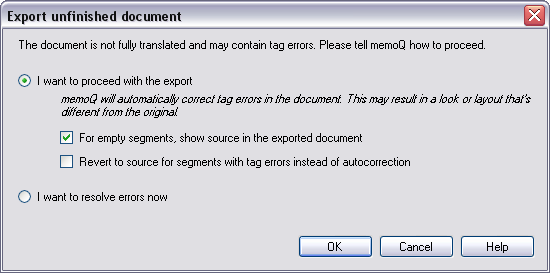|
When you export an unfinished document using Export (dialog) or Export (stored path), then memoQ checks for tag errors, not translated and unconfirmed rows. Unconfirmed rows are all rows that do not have the status Translator confirmed, Reviewer 1 confirmed or Reviewer 2 confirmed. Exporting an unfinished document from a local project: When you try to export an unfinished document from a local project, memoQ detects that there are problems with the document and offers you to resolve QA errors, proceed with the export or to cancel the export. When you choose to proceed with the export, then memoQ tries to put the document in a state which enables export. Exporting an unfinished document from an online project: When you try to export an unfinished document from an online project, memoQ detects that there are problems with the document and offers you to to resolve QA errors, proceed with the export or to cancel the export. When you choose to proceed with the export, then memoQ tries to put the document in a state which enables export. memoQ copies the tags from the source segment in the target segment. When you decide to proceed with the export, the Export unfinished document dialog is displayed where you can choose: •I want to proceed with the export radio button: Click this option to check for errors in the document, unconfirmed or not translated segments. oFor empty segments, show source in the exported document check box: memoQ copies the source to the target segment for all empty segments. oRevert to source for segments with tag errors instead of autocorrection radio button: Check this check box to autocorrect tag errors on export. memoQ copies then the source to the target segment. •I want to resolve errors now radio button: If there are tag errors, you can resolve, ignore them and proceed or cancel the export. Click this option to proceed to the Resolve errors and warnings tab to resolve all tags and errors manually.
Note: In online projects, you cannot resolve errors. The export unfinished documents dialog is different. The resolve error option is missing. Click OK to proceed with the export. Click Cancel to cancel the export. |