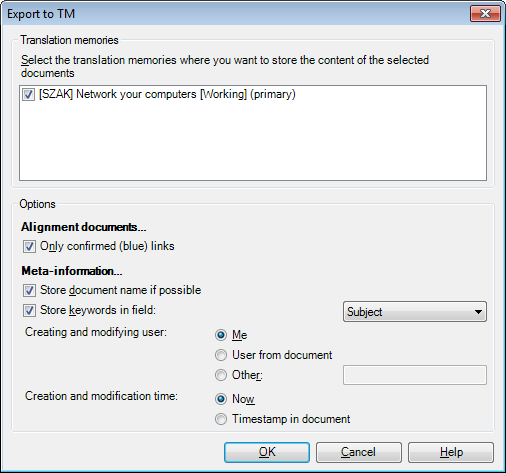|
Using this dialog, you can export one or more alignment pairs or bilingual documents from a LiveDocs corpus into a translation memory.
How to beginIn the LiveDocs pane of Project home, select one or more alignment pairs or bilingual documents that correspond to the source and target languages of the translation memory, then click Export to TM. If you select other types of documents, the Export to TM command is not active. Only the alignment pairs and bilingual documents in the languages of the translation memory will be added - other selected documents will be ignored. UseThe Export to TM dialog consists of two parts: Translation memories: You can select one or more translation memories from among the translation memories included in the project. If you select multiple translation memories, the aligned segments will be exported into all of them. Options: •Only confirmed (blue) links: Enable this checkbox to export only the manually confirmed segments into the translation memories. Disable it to export all segments into a translation memory, no matter whether you have finished alignment or not. •Store document name if possible: If you check this checkbox, memoQ will store the alignment documents' name in the translation memory. The document name for aligned documents is (source document name)-(target document name). If the translation memory does not have Store document name enabled, memoQ discards the document information.You can change this behavior in the Properties dialog of the translation memory. •Store keywords in field: Enable this checkbox to store the keywords of the document pair in one of the meta-information fields of translation memory entries. Choose from the drop-down list in which data field (Project, Client, Domain, Subject) you want to store the keywords. •Creating and modifying user: Select which user to store in the translation memories as the user who created the unit. Select Me to use your user name under Project home / Settings for local translation memories and the server login for remote translation memories. Select Other to enter a user name. Select User from document to store the user name that is stored in the LiveDocs corpus document. •Creation and modification time: Select Now to add the current time, or select Timestamp for document to save the modifying time from the corpus documents. NavigationClick OK to start exporting the LiveDocs corpus segments into the translation memories specified. Select Cancel to close the dialog without doing anything. |