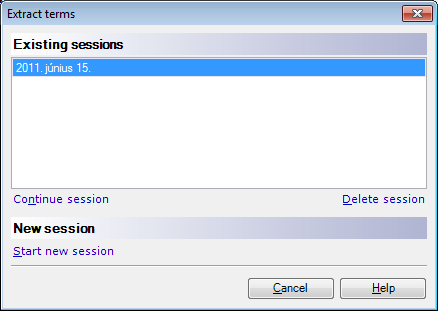|
Use this dialog to start extracting terms from your documents and translation memories. You can also return to an existing term extraction session.
How to beginOn the Preparation ribbon tab, choose Extract Terms. This dialog appears only if you have previously run term extraction in the same project. Otherwise, memoQ displays the Extract candidates dialog directly. Note: You need to open or create a project to use this command. UseTo continue working on an existing term extraction session, select a session in the Existing sessions list, and click Continue session. memoQ closes this dialog, and opens the list of candidates for that session in a candidate list editor tab. To delete a session, select it in the Existing sessions list, and click Delete session. Caution: When you delete a term extraction session, the list of term candidates for that session is deleted, and cannot be restored. Use this command with caution. To start a new session (to extract terms for a different set of documents, for example), click Start new session. memoQ closes this dialog, and opens the Extract candidates dialog to create a new session. NavigationClick Continue session with an existing session selected to close this dialog, and open a candidate list editor tab. Click Start new session to close this dialog, and open the Extract candidates dialog. Click Cancel to close this dialog without returning to an existing session or starting a new term extraction session. |