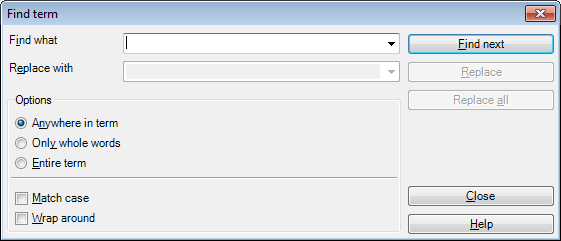|
In the Find term dialog, you can search for words or expressions in a term base. If the content is editable, you can replace specific occurrences with a specified text. . How to beginYou can invoke the Find term dialog when the Term base editor is active, by choosing Find or Replace on the Preparation or Edit ribbon tab. Alternatively, you can press Ctrl+F for Find, or Ctrl+H for Replace. Use•Find what: Use this drop-down list to enter the text you are looking for. Note: The Find what text field is a drop-down list where the previous texts you entered are retained until you quit memoQ. •Replace with: Use this drop-down list to enter the text with which you want the text entered into the drop-down list labeled Find what to be replaced. Note: The Replace with text field is a drop-down list where the previous texts you entered are retained until you quit memoQ. Options•Anywhere in term: Select this radio button to mark both whole word matches and substring matches. •Only whole words: Select this radio button to mark only whole words as matches (substring matches are ignored). •Entire term: Select this radio button to mark only whole terms as matches (subterm matches are ignored). •Match case: Check this check box to run a case-sensitive search. If checked, the replace expression is always inserted without adjustment. •Wrap around: Check this check box to continue searching from the beginning of the document until the starting point of the search is reached, if no more occurrences are found. Buttons•Find next: Click this button to look for the text entered into the Find what drop-down list or to jump to the next occurrence. •Replace: Click this button to replace the current occurrence of the text entered into the Find what drop-down list with the text entered into the Replace with drop-down list. Make sure the check box labeled Replace is checked. •Replace all: Click this button to replace all the occurrences. NavigationAfter you finish searching/replacing, click Close to dismiss the dialog. |