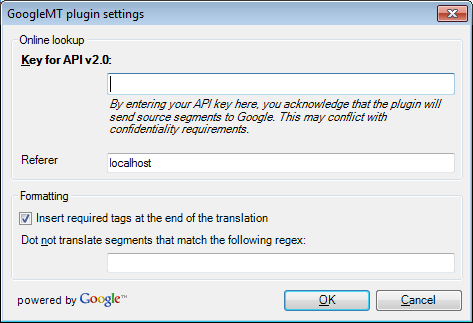|
In this dialog, you can control the behavior of the Google machine translation plugin. You can set the referrer page sent to Google, enter your API key, and you can decide not to send specific texts to Google for translate.
How to beginIn the memoQ application menu, go to Options > Options. Alternatively, click the Options icon in the Quick Access Toolbar. The Options dialog appears. Click the Machine translation category, and in the row of the Google MT machine translation plugin, click Options. UseOnline lookup section: •Referer: In this text box, you can set a URL (web address) that the Google MT plugin sends to Google. This is supposed to be the address of a web page or a server that sends the machine translation request. In many desktop arrangements, this information is not relevant. The default value is localhost. •Key for API v2.0 text box: To use this interface, you need to enter a key that you purchased from Google. Type or paste this key in the Key text box. Caution: By the fall of 2011, Google does no longer support version 1 API, and using the version 2 API instead. Please follow the instructions from Google. Google may also change the procedure for retrieving a key to use the API. Formatting and lookup section: •Insert required tags at the end of the translation check box: If this check box is checked, memoQ copies all required tags from the source text at the end of the machine-translated target text when it translates a segment. If it is unchecked, no tags are copied to the target cell. The check box is checked by default. •Do not translate segments that match the following regex text box: You can type a regular expression here. If a segment matches the regular expression – that is, there is a series of characters in the segment that matches the regular expression –, memoQ does not send that segment to the Google machine translation service. For example, if you do not want to send segments that contain dollar amounts, write USD [0-9]+ or $ [0-9]+ in this text box. NavigationClick OK to save the settings. Click Cancel to leave this dialog without making changes. Check the Enable plugin check box, then click Apply or OK.
|