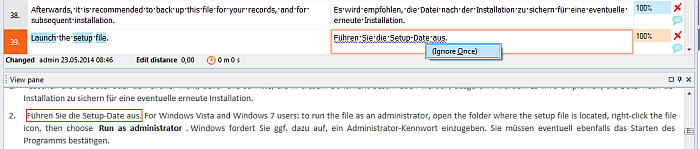|
Several grammar checkers check whether a sentence complies with grammatical rules or not. Grammar checking improves the quality of your translations. Microsoft Word has a built-in grammar checker. memoQ currently uses Microsoft Word for the grammar check. You need to have MS Office installed to use the MS Word grammar checker in memoQ. How to beginOn the Translation ribbon tab, choose Spell check, or press F7. UseWhen you invoke the spell and grammar checker, it reads through the segments of the active document, from the cursor position till the end of the document. The Spell checking dialog consists of three tabs: Spelling, Options and Ignore lists. When memoQ detects a grammar error, the first tab is shown as Grammar. Grammar error detection is rather rudimentary, the whole sentence is always marked as grammar error. Grammar errors are displayed in green. Spelling errors are displayed in red (see Spell checking). memoQ checks first for spelling errors, then for grammar errors in a row. •Suggestions/rules: This box indicates the suggested rule of the grammar checker, for replacing the actual grammar mistake found in one of the segments of the active document with. Currently, the whole segment is indicated as grammar error, not a specific sentence part. Buttons: •Correct: Click this button to replace the original with the selected automatic suggestion of the grammar checker once. •Ignore once: Click this button to ignore the indicated grammar error once. •Skip: Click this button to skip the indicated grammar error, and to go on looking for other grammar mistakes. •Replacement: Use this field to enter the right form of the sentence spotted as a grammar mistake. Check locked rows check box: Check this check box to grammar check locked rows. If a grammar mistake is found in the locked rows, then memoQ stops. When you click Correct, you have an option to unlock the row and make the correction. Wrap around check box: Check this check box to continue grammar checking when the document end is reached. The check continues at the beginning of the document to the segment where you started the grammar check. You can perform a grammar check on-the-fly as you can do for spell checking. Words and sentences are marked as in MS Word; they are underlined with a curly blue line (in Word 2013, in Word 2010, it is a curly green line). Right-click the sentence to ignore the rule once.
NavigationClick Close to close the dialog. |