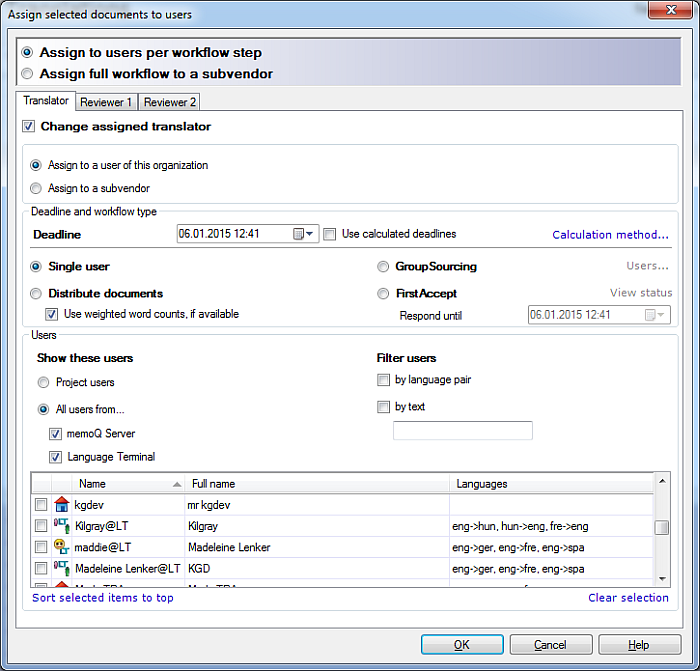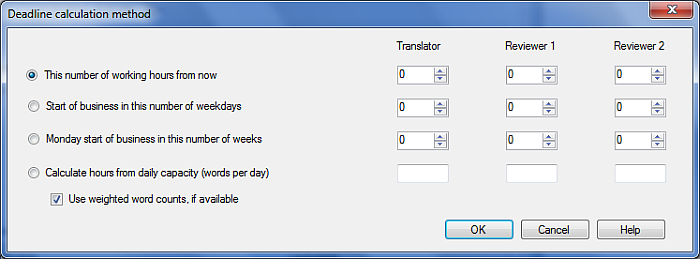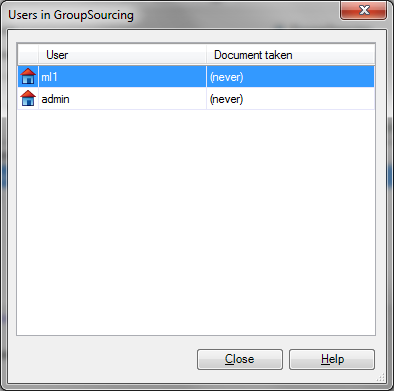|
With GroupSourcing, the documents can be assigned to a restricted group of people. On the other hand, a larger group of people can also be assigned. Finally, the assignment of the documents is not formally divided between the users: they can translate whatever they want. The memoQ server manages the conflict prevention/resolution when multiple users translate the same segment. How to begin2.Assign users to the project. Go to the People pane. Click the Add user button. Select the users or a group, then click OK. The users are now listed in the People pane on the Project users tab. 3.Assign multiple users to a document. Go to the Translations pane, select a document, then right-click the document, select Assign. The Assign selected documents to users dialog appears:
4. Make sure that you have the Assign to users per workflow step radio button enabled. Choose Assign to a user of this organization. 5. The Change assigned translator check box must be checked. Then choose a Deadline. Click the calendar icon, and click a date to choose a deadline. The given deadline will appear in the drop-down list as selected. Or check the Use calculated deadline check box, and then click the Calculate method... link. Depending on the hours you choose from the Translator, Reviewer 1 and Reviewer 2 drop-down lists, memoQ calculates automatically deadlines.
If you choose the Calculate hours from daily capacity (words per day) radio button, you need to enter a number for what the translator is able to translate per day. For example 2500 words, but this depends on the subject. Click OK to apply the automatic word count calculation. In the Users section, select a user or several or a user group. If you choose a group, then all members of this group are added to your project. In the Show these users section, check the memoQ server check box to only display the users on the memoQ server. Click the Create new user link to open the User properties dialog to create a new user on the memoQ server. Check the Language Terminal check box to display users from your Language Terminal account. This check box is disabled if you have not registered in Language Terminal. Use the Filter users section to filter users either by project source language and its target languages as language pair (sublanguages included, except for Chinese) or by text. If you search by text, enter text in the text field below the check box. memoQ searches not only the user name, but also the full name, the description of the users/groups. 6. In the Users and groups section, you can select a Single user, FirstAccept or GroupSourcing or Distribute documents. Choose GroupSourcing. 7. Select the users for this document. Note: Click the Sort selected items to top link to list the selected users on top. Click the Clear selection link to remove the user selection for the document. Click the Project users radio button to only see the users assigned to the project. 8. Go to the Reviewer 1 and Reviewer 2 tab to assign the Reviewer 1 and Reviewer 2 roles for the project. The reviewer tabs have the same options as the translator tab. Choose the workflow for the users and assign them to the roles. After you assigned the reviewer roles, specify a Deadline from the drop-down list. 9. Click OK to assign the users to the document. Click Cancel to cancel the user assignment. UseWhen a document is assigned to a set of users using GroupSourcing, the document immediately enters the proper workflow state with all users assigned to the document. You can always see the users for this document and the if the document is taken. Open the Assign selected documents to users dialog. Click the Users... link. The Users in GroupSourcing window appears. The assigned users are listed and if the document was taken.
All assigned users can check out the document, modify any part of it, and confirm any segment. The document is not formally divided between the users. The principle is that a segment can only be confirmed by one user in a workflow role. In GroupSourcing, individual users can deliver an incomplete document. This means that the user no longer intends to work on these documents. If all users involved in the GroupSourcing deliver the document, but not all segments are confirmed, the document remains in the progress state and does not advance to the next workflow status. The document also becomes unassigned, and the project manager receives a warning to assign the document again in order to complete the work on it.
See also: •Server administrator - Group management |