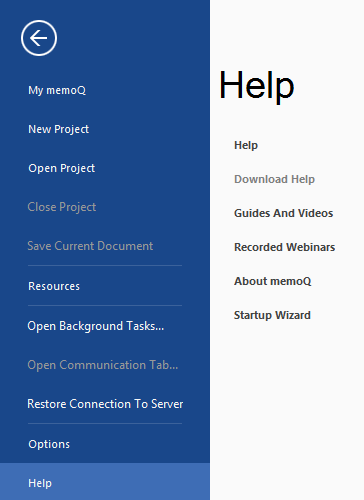|
Displays links where you can get more information about memoQ. How to beginIn the upper left corner of the ribbon, click the memoQ tab. The memoQ application menu appears. In the menu, click Help. Use•Help: Click this icon to open the memoQ web help. •Download Help: Click this icon to download the latest memoQ Help (CHM file). If you are using the project manager edition, additional functionality is available that is not covered in the default Help file. memoQ can download another Help file that fully covers all features of the project manager edition. If you are running the project manager edition, but you do not have the full help file, this section displays the Download Help button. When you click this button, the Download full help dialog box appears. In this dialog box, click Download to start downloading the new Help file. •Guides And Videos: Click this icon to open the Kilgray website. Your default browser opens with the Guides and Videos page displayed. Download guides and watch videos. •Recorded webinars: Click this icon to go the Kilgray website to watch or download a recorded webinar. •About memoQ: Click this icon to display the About memoQ dialog. •Startup Wizard: Click this icon to open the Startup Wizard.
|