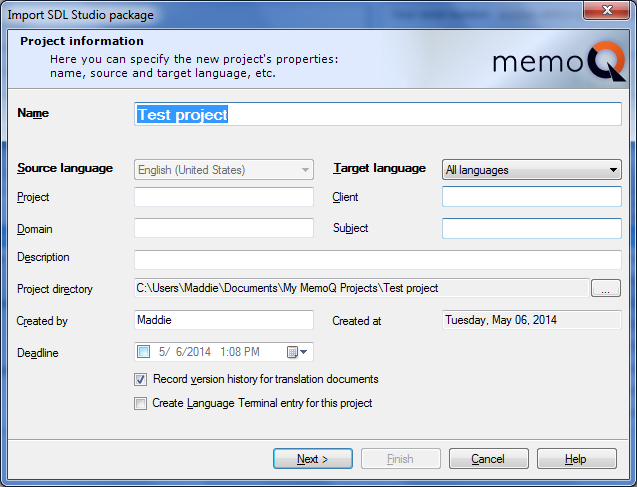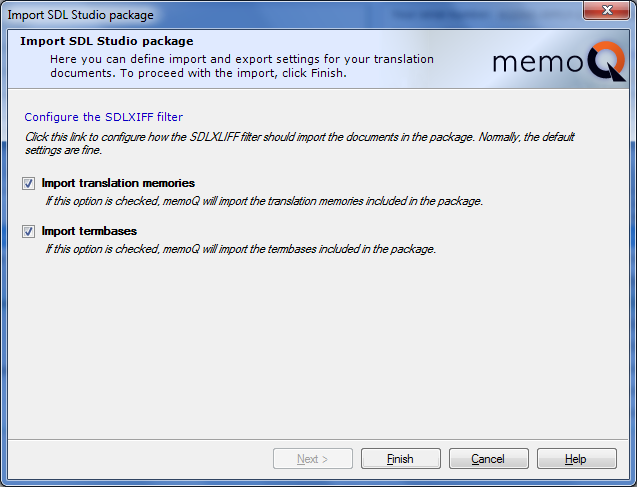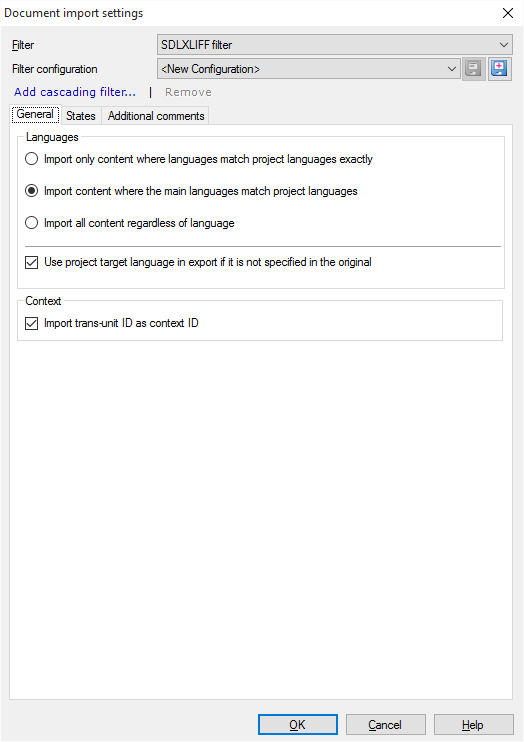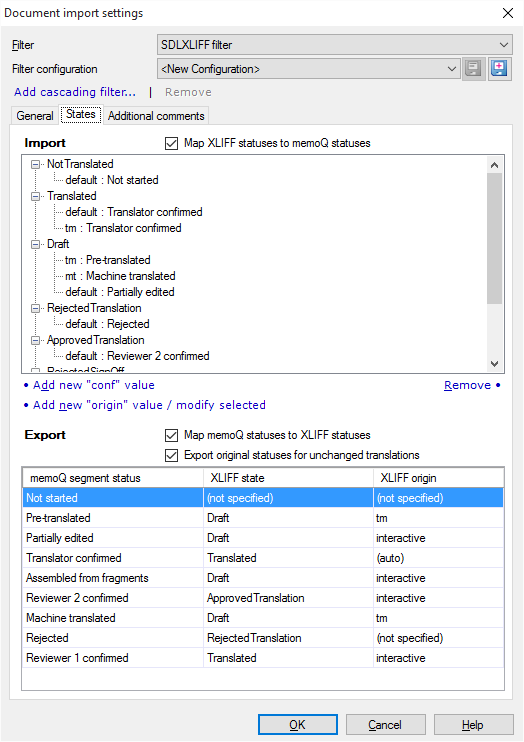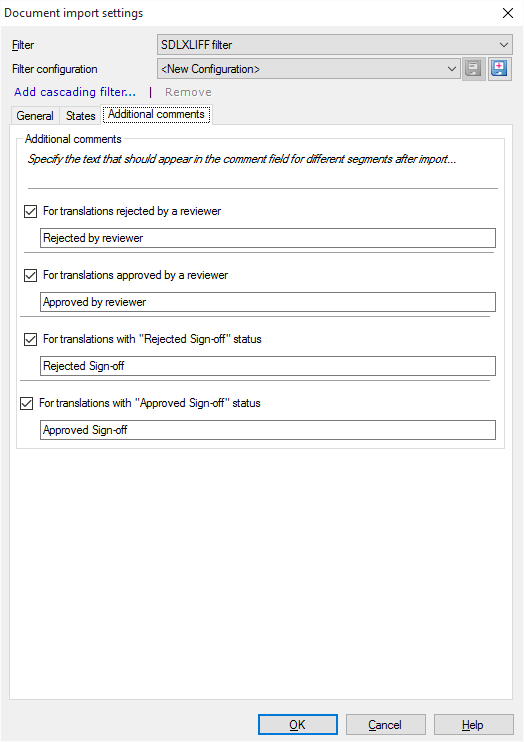|
memoQ can import SDL Studio packages (*.sdlppx). SDLPPX files are ZIP files and contain a descriptive XML, the documents for translation in SDLXLIFF format, the translation memories and term base. memoQ handles the import similar to STAR Transit packages. You can import a SDL Studio package into a local project and into an online project. Import into a local project on the Project ribbon tab: choose Import Package > SDL Studio Package. If you want to import the package into an online project, select your memoQ server in the Dashboard, and then choose Import Package > SDL Studio Package. A similar wizard to the Publish project wizard appears. Follow the wizard. Importing a SDL Studio package into a local projectOn the Project ribbon tab, choose Import Package > SDL Studio Package. After locating and selecting the SDLPPX file, the Import SDL Studio package wizard starts. In this wizard, you can specify a name and location for the memoQ project that will contain the information extracted from the SDL Studio project. This wizard is similar to the New memoQ project Wizard. Step 1: Project information
The first page of the Import SDL Studio package wizard is similar to the Project information page of the New memoQ project wizard. memoQ automatically suggests a project name and fills in the languages. The Project, Client, Domain and Subject values are also inherited from the SDL Studio project. You can change the details here. Click Next to proceed to Step 2.
In the second page, the resources are imported. The Import translation memories and Import term bases check boxes are enabled by default. Uncheck them if you do not want to import the translation memories and terminology which are included in the SDL Studio package. Note: memoQ creates the term base with the name of the source file, and imports the following meta-information: definition (language level), creator, creation date, modifier, modification date, part of speech and the forbidden status. memoQ only imports the project languages and those languages which have the same major languages as one of the project languages. Click the Configure the SDLXLIFF filter link to configure the SDLXLIFF filter in the Document import settings. Converter configuration General tab:
States tab:
Additional comments tab:
If you need to make changes to the SDLXLIFF filter, use the 3 tabs to configure the filter, then click OK. NavigationClick Finish to proceed with importing the SDL Studio project. Click Cancel to leave the dialog without importing the project. The SDL Studio package is imported. You can not add additional documents to a project that was created by importing a SDL Studio package. Note: The SDL Studio package can also be imported if the SDLXLIFF file was not properly pre-segmented in SDL Studio. memoQ can import unsegmented SDLXLIFF files. But if you cannot import unsegmented SDLXLIFF files, you may need to prepare your SDLXLIFF files in SDL Studio: import your file into a SDL Studio project, it is converted into SDLXLIFF, then right-click the file in the source language view, and click Prepare. Note: The Change export path button on the Documents ribbon tab is greyed out for SDL Studio packages. See also: |