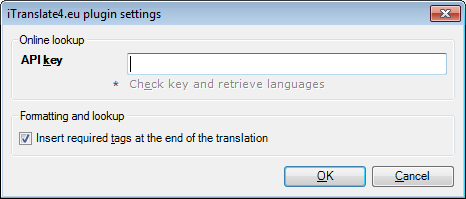|
In this dialog, you can control the behavior of the iTranslate4.EU machine translation plugin.
How to beginIn the memoQ application menu, go to Options > Options. Alternatively, click the Options icon in the Quick Access Toolbar. The Options dialog appears. Click the Machine translation category, select the iTranslate4.EU MT plugin, click Options. UseIn the Online lookup section, enter the API key, and then click the Check key and retrieve languages link. iTranslate4.EU now validates the key entered and retrieves the languages for it. In the Formatting and lookup section, check the Insert required tags at the end of the translation check box if you want to insert the required tags for each segment at the end of the translation. NavigationClick OK to save the settings. Click Cancel to leave this dialog without making changes. Check the Enable plugin check box, then click Apply or OK. |