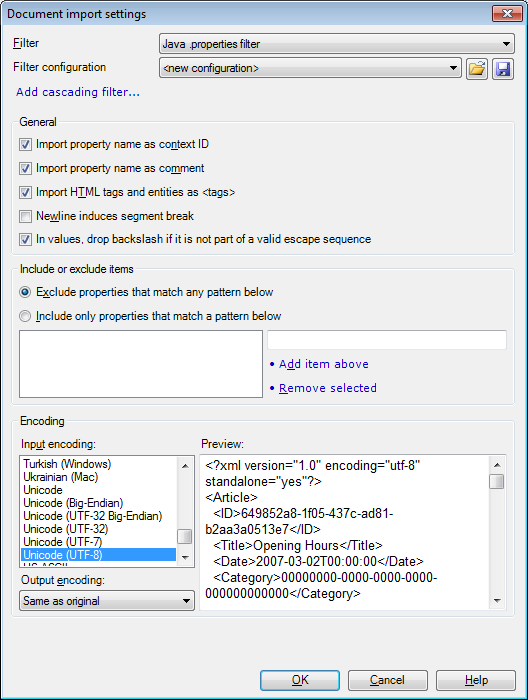|
Use this dialog to control how memoQ imports Java properties (.properties) files. Such files contain textual resources for Java applications, and are used for storing the text of many interactive web sites. How to beginIn the Translations pane of Project home, choose Import > Import with options button on the Documents ribbon tab, and in the Open dialog, locate and select a Java properties file (with the .properties extension). OptionsGeneral section: •Import property name as context ID check box: The property names in the .properties file will become context identifiers so that memoQ will be able to add the translations of properties to the primary translation memory with context, and retrieve context matches later on. This option is turned on by default. •Import property name as comment check box: memoQ will import the property names as comments to the segments in the document. This information will guide the you throughout the translation of the document. This option is turned on by default. •Import HTML tags and entities as <tags> check box: The text in Java property values often contains HTML tags and entities (because the output of the Java program is a web page). When this option is turned on (by default it is), memoQ converts these tags and entities into inline tags, so that you can move them around in the translation using the F9 key. •Newline induces segment break check box: Java property values can contain line breaks (newline characters). By turning on this check box, you can instruct memoQ to start a new segment wherever it encounters a newline character in the text. This option is turned off by default. •In values, drop backslash if it is not part of a valid escape sequence check box: Java property values may contain backslash (\) characters in an incorrect manner. Backslash characters can be used only to introduce escape sequences. If this check box is checked, and the backslash does not form a valid escape sequence with the subsequent characters, memoQ omits the backslash character from the imported text. This check box is checked by default. Java properties files can contain properties that do not represent text. A Java program can store any kind of data structure in property files. With memoQ's Java properties filter, you can exclude or include specific properties in the translation. There is a list of property name patterns in this section. The listed properties are either included or excluded. •Exclude properties that match any pattern below radio button: When importing the .properties file, memoQ will skip properties where the property name matches any of the patterns listed in this section. All other properties will be imported. This is the default setting. •Include properties that match a pattern below radio button: memoQ will import properties where the property name matches any of the patterns listed in this section. All other properties will be skipped. In the text box, you can type property name patterns. •The patterns can end in a *: this means that the pattern matches anything that starts with the characters before the *. Example: base* will match any property names starting with the "base" string, such as "basegroup", "baseline" etc. •The patterns can start with a *: such patterns match anything that ends in the characters following the *. Example: "*.text" will match any property name ending in the ".text" string such as "basegroup.text", "PasswordLabel.text" etc. •If a pattern starts with a *, and also ends in a *, the pattern will match anything that contains the characters between the asterisks. The text box has two links as well: •Add item above: Click this to add the contents of the text box to the list. •Remove selected: To delete an item from the list, select (click) it, and then click this link. •In the Input encoding list, select an encoding. Here you need to select the encoding of the document you are importing. To check if the selected encoding is correct, look at the Preview box on the right. The default setting is UTF-8. •In the Output encoding drop-down box, choose an encoding for the output file. memoQ will use this encoding when exporting the translation. By default, this is set to match the input encoding (- same as input encoding -) NavigationClick OK to proceed with the import. Click Cancel to leave the dialog without importing the selected file or files. |