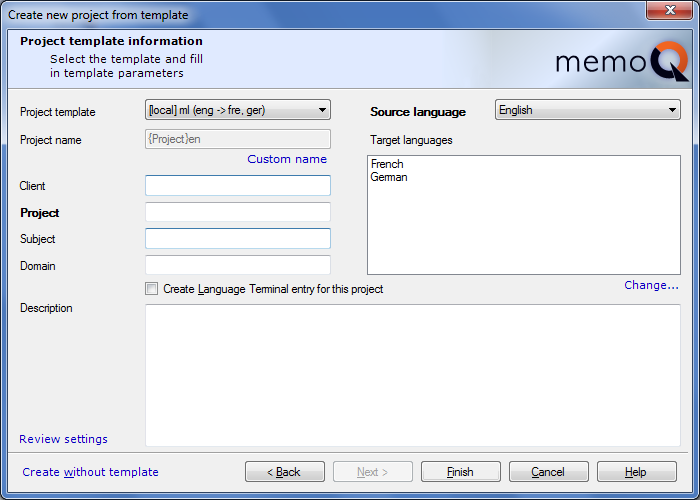|
The language detection feature enables you to quicker create a project and helps you eliminating repetitive steps. memoQ detects the language of a document and can import it correctly in an existing project. You can also right click a supported file type, choose Send to, and select memoQ. memoQ opens with the New memoQ project wizard, and detects the source language automatically. You can enable the source language detection in the memoQ application menu > Options > Options > Miscellaneous > Languages. memoQ uses the file name as project name. Choose a target language if not detected automatically in the New memoQ project wizard, continue the wizard and choose your translation memories and term bases for the project. Or, when memoQ is open, simply drag your file in your Dashboard. The New memoQ project wizard will also appear. memoQ creates the project for this document and opens the project. Note: Language detection works for main languages, not for sublanguages. If you use German (Germany), German is used for language detection. The created project has the following settings: •Project name which is the file name without extension. If there is a conflict with an existing file name, a number is added at the end of the file name. For example, you already have a project with the name Document.docx, the name of the project created in using the language detection feature will be Document (1). •Detected source language •Detected target language, based on the locale of your operating system. If the language of your operating system is the same as your source language, a dialog appears where you need to choose your target language. •Other settings which are either empty or the default ones. Note: memoQ imports the document with the default import filter. Language detection works for the following languages (language codes): ara dan dut eng fre ger hun ita jpn kor nno pol por rum rus spa swe zho Creating project from template by right-clicking files in Windows Explorer1.Create a project from a template in right-clicking a file in Windows Explorer. 2.From the context menu, choose Translate in memoQ. 3.memoQ opens and detects the languages. Was the language detection successful, the Create new project from template dialog appears:
4. Choose the project template. Note: If the detected source language matches the last used template's source language, that template is kept selected. Otherwise, the last used template whose source language matches the detected language is automatically selected. 5. Click Finish to create your local project from a template. Click the Create without template link to create the local project without a template. The New project wizard is then displayed instead.
|