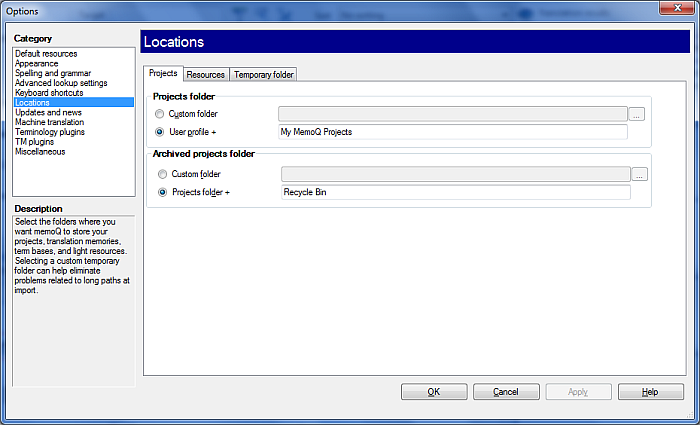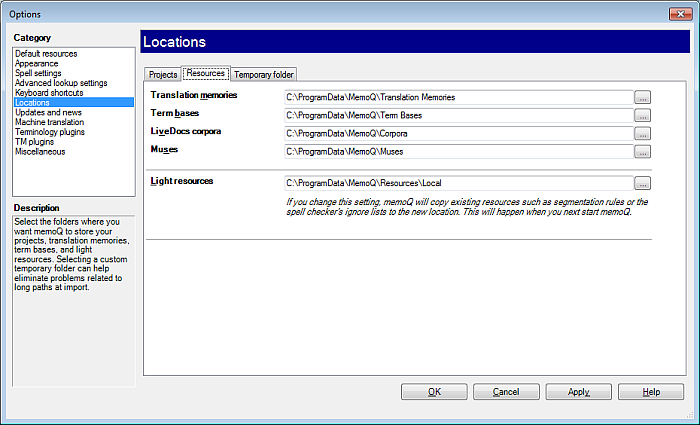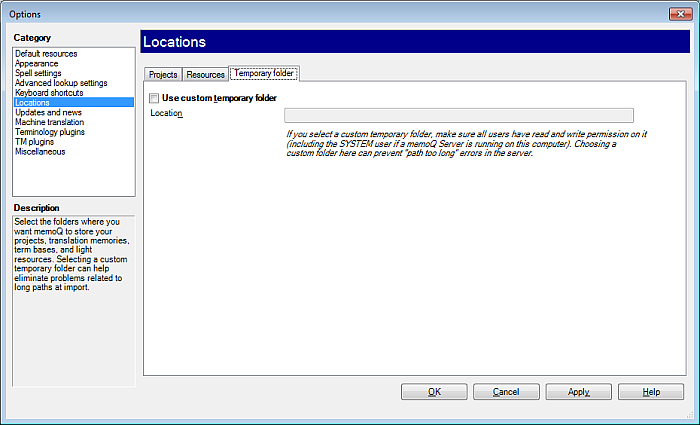|
In the Locations pane of the Options dialog, you can control where memoQ's projects or resources are stored by default. In the Application menu, choose Options > Options. The Options dialog appears. Click the Locations category. UseProjects tab:
Set locations to adjust memoQ to your way of organizing projects. •Projects folder: oCustom folder: Select this radio button to specify a custom path, entering it directly or using the oUser profile +: Select this radio button to enter the name of the projects folder. The resulting location will be set to C:\Documents and Settings\[username]\My Documents\[folder name you entered] or C:\Users\[username]\My Documents\[folder name you entered] •Archived projects folder: oCustom folder: Select this radio button to specify a custom path, entering it directly or using the oProjects folder +: Select this radio button to enter the name of the archived projects folder. The resulting location will be set to C:\Documents and Settings\[username]\My Documents\[folder name you entered] or C:\Users\[username]\My Documents\[folder name you entered] . By default, the folder is named Archived.
Resources tab:
Set locations to adjust memoQ to your way of organizing resources. •Translation memories: Use this box to enter the full path specifying the location where translation memories will be stored, or use the •LiveDocs corpora: Use this box to enter the full path specifying the location where LiveDocs corpora will be stored, or use the •Term bases: Use this box to enter the full path specifying the location where term bases will be stored, or use the •Muses: Use this box to enter the full path specifying the location where term bases will be stored, or use the •Light resources: In this box, you can set the folder where all local light resources are stored by default. Enter the full path specifying the location where the resources will be stored, or use the Important: You cannot store your resources on a network drive. See also: Use networked resources
Temporary folder tab:
Set a location to adjust memoQ to your way of using a temporary folder. •Use custom temporary folder check box and Location text box: By default, memoQ uses the system-level Temp folder to create temporary files, e.g. when creating online projects. This might result in path names that are too long for Windows to handle. If you check this check box, and specify a folder in the Location box, you can instruct memoQ to use a temporary folder other than the system default.
Note: As memoQ does not support network folders, please store all the above information on local drives. You can use remote resources only in a memoQ server. NavigationClick OK to close the Options dialog, saving all changes, or click Apply to save changes while keeping the dialog open. Click Cancel to close the dialog without saving changes. |