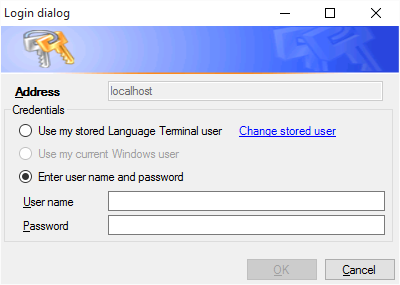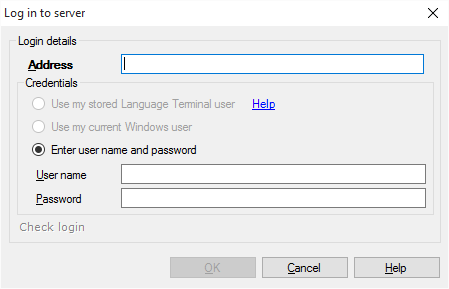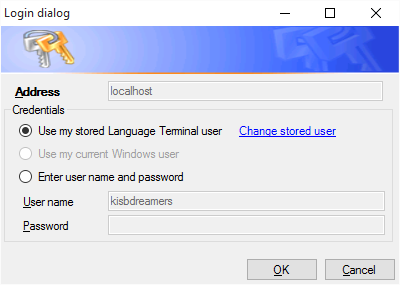|
The Log in to a server dialog appears whenever you try to connect to a memoQ server for the first time. Normally, you would type your user name and password here, but – depending on the settings of the server – you might be able to log in with your Language Terminal account or your Windows user name.
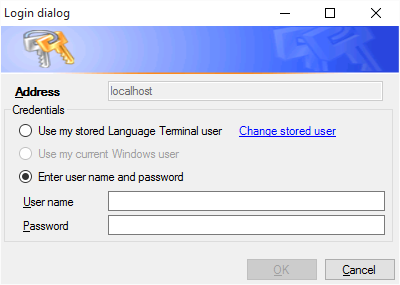
How to begin
There are many places in memoQ where you can choose a server:
•in the Check out online project dialog, •in the Resource console; •in the resource panes (Translation memories, Term bases, Livedocs) in a project, and, if you are running the project manager edition,
•in the Project manager dashboard, •in the Manage projects dialog, or •in the Publish local project wizard. In these places, you will see a Server URL box, where you can type the address of a memoQ server. When you type the address of a server you have not used yet, and you click the tick mark or the Select button, the Log in to a server dialog appears.
Login is different when adding an ELM server: If you need to use an ELM license, and you click to add a new ELM server in the Activation dialog or in the Activation wizard, a different login dialog appears. You cannot choose from existing servers in this dialog: you always need to type or paste an address, and specify a user name and a password.
Use
Typing a user name and a password
In the simplest case, memoQ server has a list of users who can access it. Every user has a user name and a password. If you are one of these users, type your user name and password in the boxes under below the Enter user name and password radio button.
Note: If the memoQ server is not connected to Language Terminal or a Windows domain, this will be the default setting: you do not need to click the radio button.
When adding an ELM server
If you are adding an ELM server from the Activation dialog or the Activation wizard, you always need to type the address of the server. In this case, you must use a user name and a password that exists on the server: memoQ server will not accept a Language Terminal account or a Windows user here.
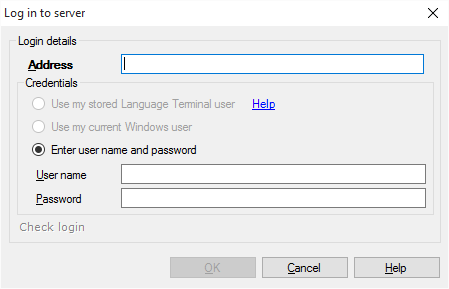
|
|
Using your Language Terminal profile
If you are member of Language Terminal, and you saved your Language Terminal account in memoQ, and the memoQ server is also connected to Language Terminal, you can log on with your Language Terminal account.
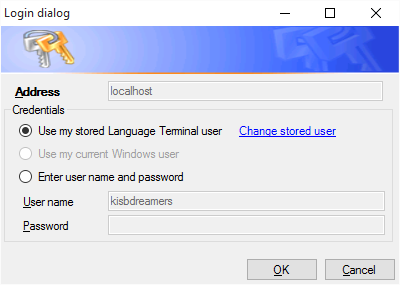
Click the Use my stored Language Terminal user radio button, and click OK. memoQ will try to access the memoQ server using your existing Language Terminal account.
The memoQ server may or may not grant you access: it depends on the Language Terminal profile of the server's owner. If your Language Terminal account is listed among their vendors or their organizational members, you will be allowed in. Otherwise memoQ server will not recognize you.
Only one Language Terminal account: When you log in to a memoQ server, you always need to use the one Language Terminal account that you saved in memoQ. If you need to use a different account, you must change it for the whole of memoQ. You can do it in the Log in to a server dialog, by clicking Change stored user. This will start the Language Terminal account wizard.
|
Logging in with your Windows user
The memoQ server might be part of a so-called Windows domain. This usually happens if you work with memoQ you in a large company, and your computer is also inside the company network.
If this is the case, the only place you need to log in to is your computer. Once you are at your Windows desktop, you should be able to log in to the company's memoQ server, too.
The Log in to a server dialog has a Use my current Windows user radio button. If the server is connected to the company's Windows domain, this radio button is available.
To log in with your Windows user, click the Use my current Windows user radio button, and click OK. If your Windows user is allowed to access the memoQ server, the login will be successful.
Not all Windows users are allowed: When an administrator connects memoQ server to the company network, she can choose one or more groups whose members are allowed in. If you are not a member of one of these groups, the memoQ server will not recognize you.
|
If the login fails or you change your mind
If the memoQ server does not allow you in, or you click Cancel, memoQ might ask for the password once again - this depends on the situation. If you do not choose a different server (or My Computer) after this, the server's address will be displayed in red in the server selector box.
If, for any reason, you cannot or would not log in to the server after all, make sure you connect to a different server, or choose My Computer in the server selector box. Otherwise, memoQ might bring up the Log in to server dialog again from time to time.
|