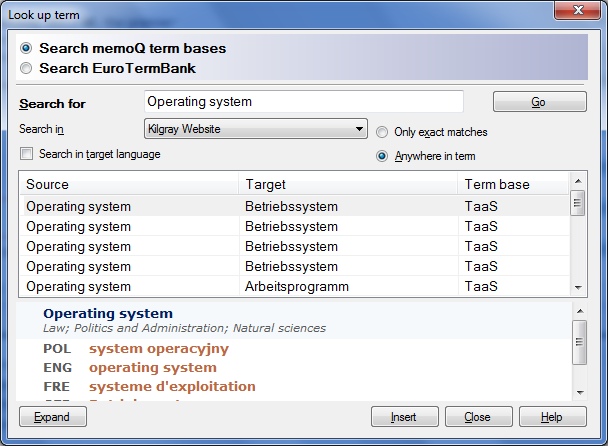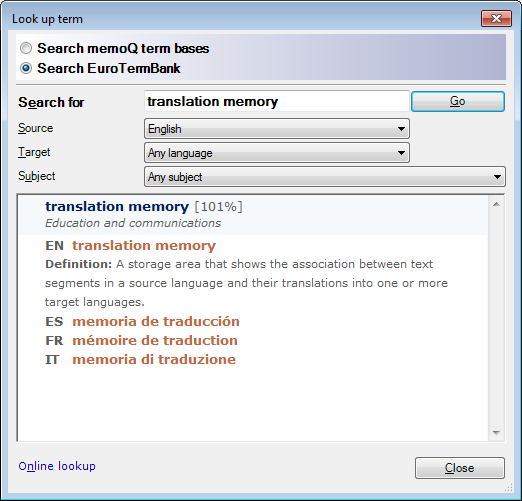|
When you are translating a document, you can use the Look up term dialog to find entries in the term base which contain specific words. You can to insert the target-language equivalents of the terms in the target cell. You can also make changes to term base entries. In this dialog, memoQ finds all entries containing the expression you are looking for. You can also use the Look up term dialog to search for terms in external terminology databases such as the EuroTermBank online service. Note: You can search both in the source-language and the target-language terms in the term base.
How to beginWhen editing a translation document, choose Look Up Term on the Translation ribbon tab, or press Ctrl+P. If some text is selected in the source or the target cell, the Search for text box contain the selected text, and the source or target side results will automatically appear. It also contains the Term base column displaying the term base the term originally comes from. Note: The order of the term base hits are displayed according to the term base prioritization.
StructureIn the lower part of the Look up term dialog, you can modify the selected term base entry. It has a shrinked, a medium and an extended view, similarly to the Edit term base entry dialog. It also has the same options. For details on editing a term base entry, see the Edit term base entry (dialog) topic. At the top of the Look up term dialog, you can choose from the terminology services available to memoQ. In memoQ, you can either perform lookups in the memoQ term bases available in your project, or you can look for terms using the EuroTermBank online terminology service. EuroTermBank is available through the EuroTermBank terminology plugin, which must be enabled and configured to use the online service (Options > Terminology plugins). Note: When you use a Language Terminal term base, the term lookup is not possible. Using the term bases in your projectSearching The searching interface is pre-filled with the term selected in the translation grid by default. •Search for: Enter the term you want to search for. •Search in: Use this drop-down list to select the scope of search. You can select all or certain term bases of the project to search in. If you have assigned the TaaS plugin to your project (Project home > Term bases), you can also choose TaaS to lookup terms in TaaS. •Search in target language: Select this check box to search on the target side. If you want to search on the source side leave this check box unchecked. •Only exact matches: Select this radio button to search for the very same texts entered into the Search for field. •Anywhere in term: Select this radio button to search for texts containing the text entered into the Search for field. •Go: Click this button or press Enter in the Search for field to run the term base search. The results will be displayed in the Search results section. Navigate within the results by using the mouse or – if you have already clicked into the section – using the arrow buttons. The editing interface shows the details of the term base entry that is selected in the search results pane of the searching interface. In all other respects, the editing interface is the same as the Edit term base entry dialog. For details on editing a term base entry, see the Edit term base entry (dialog) topic. •Less <<: Click this button to hide the definitions fields and/or the meta-information fields and see only the editing interface with the language versions lists and/or the definitions fields. •More >>: Click this button to display the meta-information fields and/or the definitions fields on the term base entry selected. •Commit: Click this button to save your changes to the term base. •Insert: Click this button or press Ctrl+I to insert the target language version of the currently highlighted entry. •Close: Click this button or press Esc to close the dialog without saving changes. Using EuroTermBank lookupClick the Search EuroTermBank radio button to look up terms using the EuroTermBank online service.
The Search EuroTermBank form has a lookup section only. Here is how you can use the controls: •Search for text box: Type the words or expressions you look for. To start searching, click the Go button. •Source drop-down list: Choose the source language for the lookup. By default, memoQ sets this box to the source language of your current project. You can choose from the 27 languages supported by EuroTermbank. You can also choose Any language, which means memoQ will return matches without regard to the actual source language in the EuroTermBank entry. •Target drop-down list: Choose the target language for the lookup. By default, memoQ sets this box to the target language of your current project. You can choose from the 27 languages supported by EuroTermbank. You can also choose Any language, which means memoQ will return matches without regard to the actual target language in the EuroTermBank entry. •Subject drop-down list: Choose one of the subject matter labels used in EuroTermBank. The default setting is Any subject: memoQ will return entries without regard to the subject matter label. Note: Entries appear in the section below the four look-up controls. The entries are laid out in the HTML format. •Online lookup link: Click this to open the EuroTermBank portal in your default web browser. Click Close to leave the Look up term dialog. |