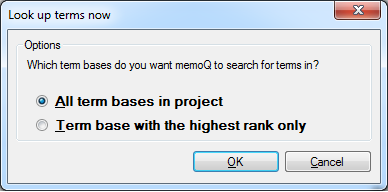|
This dialog controls how memoQ should search through term bases to find translations for terms in a term extraction candidate list. You can use all term bases in the current project, or you can use the highest ranked term base only. How to beginOpen a local project in memoQ. On the Preparation ribbon tab, choose Extract terms. Use an existing term extraction session or create a new one to display the candidate list editor. In a candidate list editor tab, click Look Up Terms Now.
Use•All term bases in project: Click this radio button if you want memoQ to search through all term bases you are using in the current project. •Term base with the highest rank only: Click this radio button if you want to restrict the search to the highest ranked term base only. This makes sense if there is one term base containing authoritative information, and you rank this term base first in your project prior to clicking Look Up Terms Now. Tip: To rank a term base as highest, navigate to the Term bases pane of Project home, right-click the name of the term base, and choose Raise Rank from the context menu. NavigationClick OK to start searching through the term bases. Click Cancel to leave the dialog performing the lookup. When you press Ctrl+P again when the Look up term dialog is open, the word or expression is updated in the Search for drop-down list. |