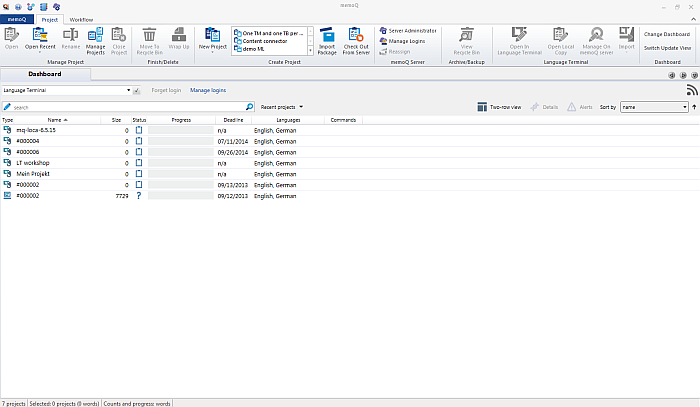|
Select Language Terminal instead of My computer or a memoQ server.
memoQ connects to Language Terminal. After a successful connection, the Language Terminal commands are visible on the Project ribbon tab:
OptionsWhen you hover over the Commands column, you have the Open and Import option for a project. When you right-click in the Language Terminal Dashboard view, you have the same commands available as on the Project ribbon tab: •Open in Language Terminal: Click this command to open a selected project in Language Terminal. The project opens in your default browser. •Open Local Copy: Select a project that you already imported from Language Terminal into memoQ. Such projects have the •Manage On memoQ Server: Click this command to manage an LT connected online project. This command is only available if you have enter your credentials in the Server administrator > Language Terminal. •Import: Click this command to import an LT project into memoQ. When you click the upper part of this command, the Import Language Terminal project wizard opens. Import the LT project as local project. If you click the arrow then you have the Import and the Import (Without Template) commands available. Using Import imports the project using a project template.
See also: |