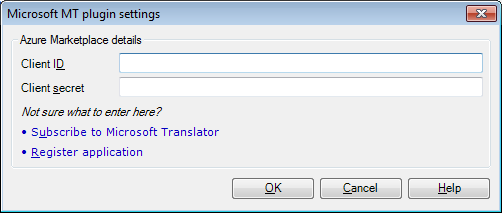|
In this dialog, you can control the behavior of the Microsoft machine translation plugin.
How to beginIn the memoQ application menu, go to Options > Options. Alternatively, click the Options icon in the Quick Access Toolbar. The Options dialog appears. Click the Machine translation category, select the Microsoft MT plugin, click Options. UseEnter the Client ID and the Client secret. Note: You need to subscribe to Microsoft Translator. Click the Subscribe to Microsoft Translator link if you have no account yet. The link directs you to the Windows Azure Marketplace. 2.000.000 chars are free per month. Click the Register application link to register your application. For this, you need a Windows Live ID. NavigationClick OK to save the settings. Click Cancel to leave this dialog without making changes. Check the Enable plugin check box, then click Apply or OK. |