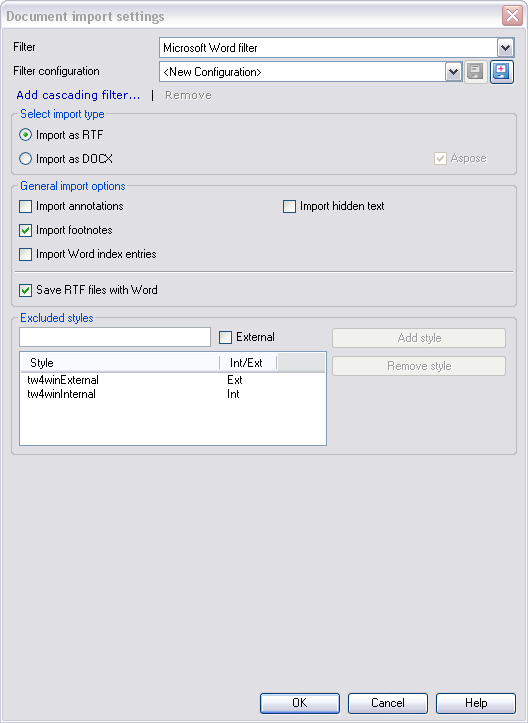|
Use this dialog to control how memoQ imports Microsoft Word (DOC and RTF) documents. Note: When you import a DOC file, memoQ automatically selects the Import as DOCX radio button to import your document as DOCX. This also applies for import into a LiveDocs corpus and when you use Import folder structure. Note: If memoQ detects that the file you want to import is a Trados bilingual RTF document, the Import as RTF radio button is selected by default.
How to beginIn the Translations pane of Project home, choose Import > Import with options button on the Documents ribbon tab, and in the Open dialog, locate and select a Microsoft Word file (with the .doc, .dot, or the .rtf extension). OptionsSelect import type section: •Import as RTF radio button: When this radio button is selected, memoQ instructs Word to save the document in a Rich Text Format (RTF) file first, and then imports it. This option is available only if Microsoft Office Word 2007 or higher is installed on your computer. •Import as DOCX radio button: When this radio button is selected, memoQ instructs Word to save the document in a Microsoft Office Word 2007 or higher (DOCX) file first, and then imports it. This option is available only if Microsoft Office Word 2007 or higher is installed on your computer. •Aspose: This option is enabled to convert a DOC file to DOCX and to import with the DOCX filter (see Aspose). Important: If you select Import as DOCX, the options in the dialog change into the DOCX options. For a description of DOCX options, see the Microsoft Office Word 2007/2010 (DOCX) import settings topic. The following description corresponds to the Import as RTF setting. General import options section: •Import annotations: Check this check box to import the texts of annotations from the document. •Import footnotes: This check box is checked by default. Uncheck this check box to ignore processing footnotes and endnotes during translation. Footnotes are inserted wherever they appear in the text. •Import Word index entries: This check box is checked by default. Uncheck this check box to ignore translating index entries. •Import hidden text: This check box is unchecked by default. Check this check box to include all hidden text in the import. •Save RTF files with Word: If you check this check box, memoQ will instruct Word to save all Rich Text Format (RTF) files again. This is useful when you receive a Rich Text Format file coming from a third-party tool, and you want to ensure proper Word-compatible export of your document. Excluded styles section: Here you can specify both external and internal styles that do not appear in the translation grid. External text will behave as non-movable structural elements while internal text as movable inline tags. •Excluded styles text box: Enter the name of a style you want to specify as external or internal. •External: Check this check box to specify the style entered in the style-entry field as external. Uncheck this check box to specify the style as internal. •Add style: Click this button to add the style entered in the style-entry field to the list of excluded styles. •Remove style: Click this button to remove the selected style from the list of excluded styles. Note: If you import a DOC or an RTF document without invoking this dialog, the default options (shown on the screenshot above) are used. Note: If you import a DOC or an RTF document with track changes, memoQ will import the document as if all the changes were accepted. |