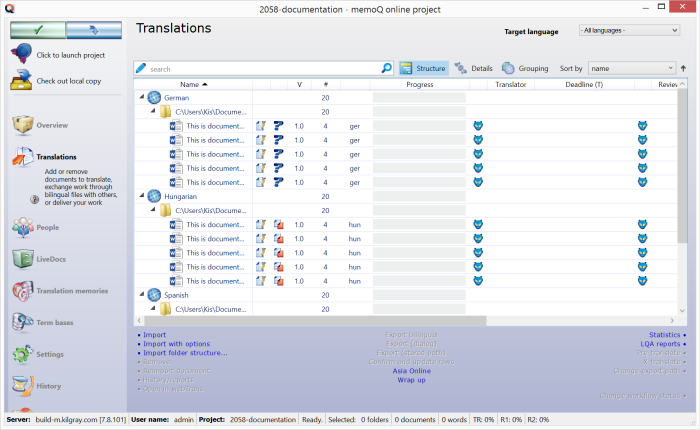|
In this dialog, you can assign one or more documents to one or more users in one or more project roles (workflow phases). You can also set the deadline for each workflow phase. memoQ server is able to assign multiple users (including groups) to documents in online projects. The project manager can select multiple users when assigning the document. Groups also appear on the list, and the project manager can select a mix of users and groups. There are four scenarios, some of them interconnected, of assigning multiple users to projects: 1)FirstAccept: Multiple users are assigned to a single document. The first one to claim to document gets the document, others get notified that the document was assigned. 2)GroupSourcing: Multiple users are assigned to a single document. All users can access the document simultaneously, and the document is translated with the joint effort of all assigned users. Rules are defined to determine what happens when a segment is translated by multiple users. 3)Slicing: A large document can be divided into several portions called document ranges. All portions can be assigned separately (as if they were separate documents), although the ‘portions’ are no more than references to a specific segment range of the master document. Document ranges can be assigned to specific users only (no group assignment). 4)Subvendor assignment: Another company is assigned to a single document. The company's project manager can decide about assigning translators. No subvendor assignment for sliced documents: If a project contains sliced documents, the document slices cannot be assigned to subvendors. In the Translations pane, you can see the document assignment for each document:
• • Click the ... button to see who is assigned to this memoQ user role. • • • How to beginOpen an online project for management in the memoQ online project window. Select documents to assign, and then click the Assign link below the document list. Alternatively, you can right-click the selected documents, and choose Assign from the popup menu. If you want to use Slicing, select a document from the list, right-click, and choose Slicing from the popup menu. Assign a person to the individual parts using the Assign command. IMPORTANT: When you divide a document, you cannot use FirstAccept, GroupSource, or subvendor assignment. OptionsTopmost section: •Assign to users of this organization / Assign to a subvendor radio button: Select the first option to enable FirstAccept or GroupSourcing. Select the second option to assign the file to a subvendor group. NOTE: For information about subvendor groups, please refer to Subvendor group and Subvendor group management. Change assigned translator tab: •Deadline and workflow type date/time box: You can set a hourly deadline for the Translation task. This date/time box is available only when the Change assigned translator check box is ticked. Workflow selection section: •Single user radio button: Select this option to enable one translator to work on the document. •GroupSourcing radio button: Select this option to enable GroupSourcing. •Users command: Select this command if you have selected GroupSourcing and want to see which translators were assigned to the document and whether they have started working. •FirstAccept radio button: Select this option to enable FirstAccept. •View status command: Select this command if you have selected FirstAccept and want to see information about the process and the translators. •Respond until date/time box: You can set a deadline for accepting the document. This is the deadline for indicating that the translator takes the document in the case of FirstAccept. If you go past this deadline, an e-mail notification is sent. Users and groups section: Select the right translator from the list by enabling the checkboxes next to the names. Use the Filter field to narrow down the list of translators to users whose names match a pattern. Disable Show only project users if you want to see not only the users that were explicitly registered in the project but also other users on the memoQ server. Use the Sort selected items to top command to get the selected translators to the top of the list. Use the Clear selection command to remove all checkmarks. Change assigned reviewer 1 tab: •User drop-down list: You can choose from the users who are already added to the project. In this case memoQ will remove the currently assigned user from the selected documents (in the Reviewer 1 role). Change assigned reviewer 2 tab: •User drop-down list: You can choose from the users who are already added to the project. In this case memoQ will remove the currently assigned user from the selected documents (in the Reviewer 2 role).
Use If you assign the document to one person or to a group of people using GroupSourcing, the assigned translators can start working immediately. If you assign the document using FirstAccept, the translators first have to accept the document - until they accept the document, they can only use it in read-only mode. Click OK to assign the selected documents; click Cancel to leave the dialog without changing the assignments.
See also: •Assign selected documents to users
|