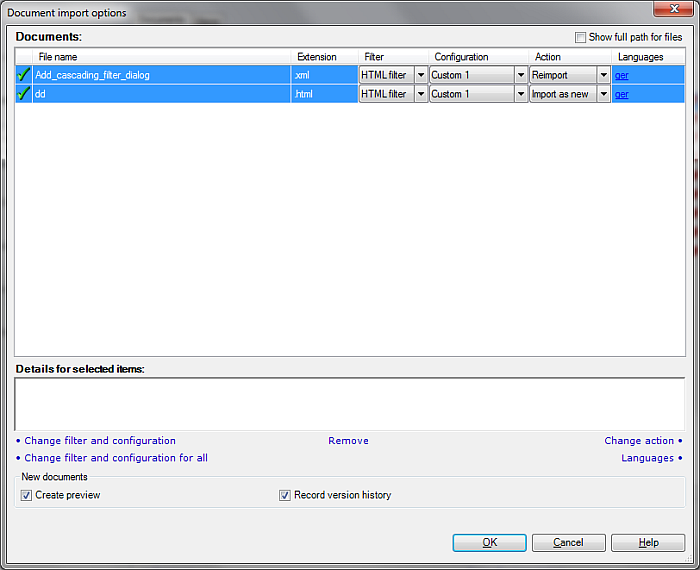|
This dialog appears when you add multiple files of different types to your project. In this dialog, you can select the appropriate document filter for each document, and change import settings as necessary.
How to beginOn the Documents ribbon tab, click the Import icon, then choose Import with options, then select at least two documents of different types. The Document Import options dialog appears. OptionsWith each file, you can change the file type, and the import options for the selected file type. memoQ will attempt to determine the file type on the basis on the file extension. To change the file type, select one or more documents in the File name list of the Documents sections, and click Change filter and configuration to change the import settings for one file. Click Change filter and configuration for all to change the import settings for all files. To select multiple files in the list, press and hold down the Ctrl key, and then click all files you need to select. The Filter list displays your selected filter. The Configuration list displays your selected filter configuration. NavigationClick OK to proceed with importing the documents. Click Cancel to leave the dialog without importing the documents. |