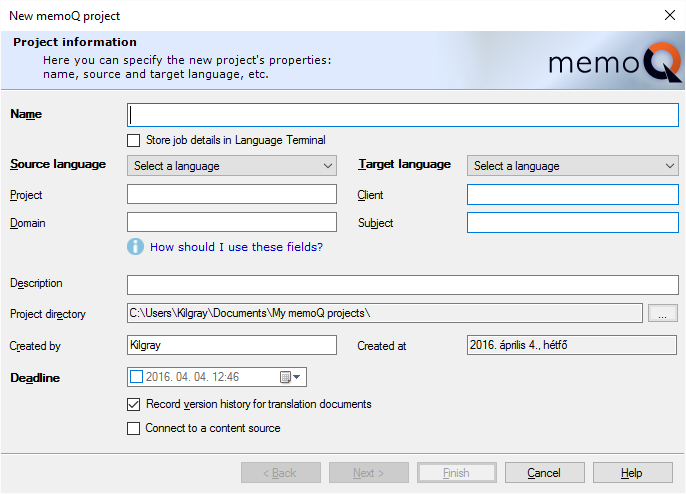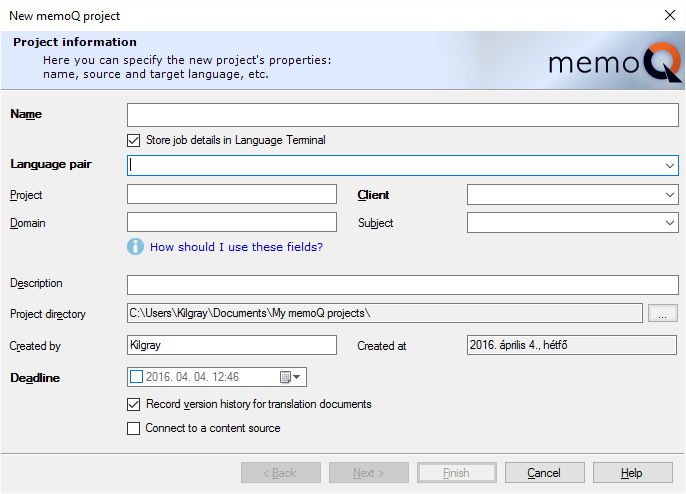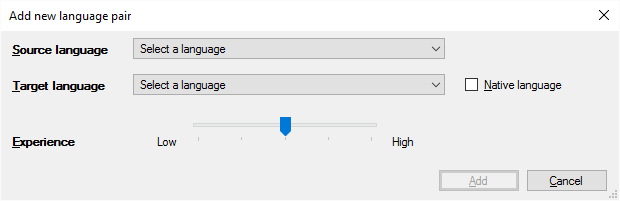|
The first dialog in the New memoQ project wizard allows you to specify the properties, or meta-information, of the project you are creating.
The Project information dialog contains the fields listed below. These fields are described in detail in the Meta-information topic. •Name: Use this field to enter the name of the project (required). Projects must have unique names. It is not possible to change the name after you create the project. •Record my work in Language Terminal: Check this check box to start tracking the project in Language Terminal. When the project is created, memoQ calls on Language Terminal to set up a counterpart (a "tracking project"), and help with the finances and the delivery of the project. After you check this check box, the dialog will change. Click the heading below to learn more. Click to view Language Terminal information
•Source language: Use this drop-down list to select the source language for the project (required). It is not possible to change the project source language after you create the project. •Target language: Use this drop-down list to select the target language for the project (required). It is not possible to change the project target language after you create the project. •Project: Use this field to specify the project identifier. •Domain: Use this field to specify the domain of the project. •Client: Use this field to specify the client identifier. •Subject: Use this field to specify the subject of the translation. •Description: Use this field to specify the description of the project. •Project directory: This field indicates the full name of the folder where the project will be stored. You can modify it by clicking the ... button. •Created by: This field indicates the creator of the project. Your default name is the one you use in the operation system of your computer; you can however change the name as you wish for the purposes of the project. •Created at: This field indicates the creation date of the project, i.e. the current date. It cannot be modified by the user; it's the system date set in your operating system. •Deadline: Set a deadline for your local project. You can later on modify the deadline in Settings > General > User and meta-information. If you create packages, then the deadline is overwritten. When you have the memoQ project manager edition, and you create packages, the latest deadline is checked against the project deadline. If the deadline is later, the project deadline is modified to match it. If it is sooner, the project deadline is left as is. Deadline synced with Language Terminal: If you have a Language Terminal account and choose to create a Language Terminal project, the deadline is automatically synchronized with Language Terminal. Whenever you change the project deadline in memoQ, it will be synchronized as the Language Terminal deadline of the project. You can also create or modify the project deadline in Language Terminal – in that case the deadline in memoQ is modified to midnight of the date in Language Terminal. If both deadlines change between two synchronizations, the deadline that changed last wins. •Record version history for translation documents check box: Check this check box to track the history of documents and segments in the project. Whenever a change is made to a segment, memoQ records the earlier version, so that you can view the changes, or even to revert to an earlier version. In addition, you can tag your project at a specific time, so that memoQ can always show how the project looked like at the time it was tagged. •Connect to a content source check box: Check this check box if you need to watch a content source (such as a file folder on your own computer or on another computer), instead of adding files manually. If this check box is checked, and you click Next, memoQ displays the Content source page. The project details that you enter here are saved as your current project settings. When you need these details later in the project (when creating a translation memory), they will be filled in as default. After entering at least the Project name, the Source language and the Target language, you can either click Next to go on to the following dialog or Finish to start the project empty. |