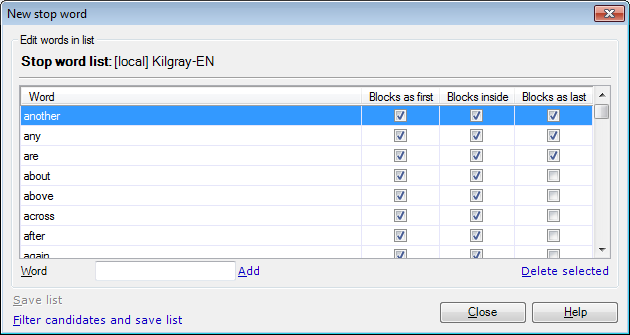|
This dialog allows you to add one or more stop words to a stop word list that was used in the current term-extraction session. Note: This dialog is available from the term extraction editor only. Click here if you are looking for help on the generic Edit stop word list dialog.
How to beginOpen or create a project. On the Preparation ribbon tab, choose Extract terms. In the Extract terms dialog, continue or create a term extraction session. When you work in the term extraction editor to clean up the list of candidates, click Add as stopword. Note: If you select a phrase before you click Add as stopword, it appears in the Word text box. UseThe main part of the New stop word dialog contains a list of stop words. Each stop word has three options: you can exclude words from the beginning, the end, or any position of an expression. Caution: The stop word list in the screenshot is an example. By default, memoQ might contain different stop word lists. It is also possible that there is no default stop word list for your source language. To add a new stop word to the list, type the word in the Word text box at the bottom of the dialog, and then click the Add link next to it. Note: If you select some text in the term extraction editor before you invoke the New stop word dialog, memoQ automatically fills in the Word text box. By default, memoQ adds the list to the word with all check boxes checked in the Blocks inside, Blocks as first, and Blocks as last columns. After adding a word, you may want to uncheck one or more of these check boxes: •Blocks inside: Check this check box if this word must not occur anywhere in a term. Expressions containing this word will not be listed during term extraction. •Blocks as first: Check this check box if this word must not occur at the beginning of a term. Expressions beginning with this word will not be listed during term extraction. •Blocks as last: Check this check box if this word must not occur at the end of a term. Expressions ending in this word will not be listed during term extraction. To remove a stop word from the list, select its row, and click the Delete selected link below the list. Click Save list to save the changes to the stop word list. After you click Save list, you can continue editing the list.
NavigationClick Close close the dialog without changing the candidate list. Clicking Close does not save the stop word list – to do that, you must click the Save link first. Click Filter candidates and save list to save the changes to the list, and filter the candidate list for the newly added stop word (so that they can be dropped from the list together). This link also closes the New stop word dialog. |