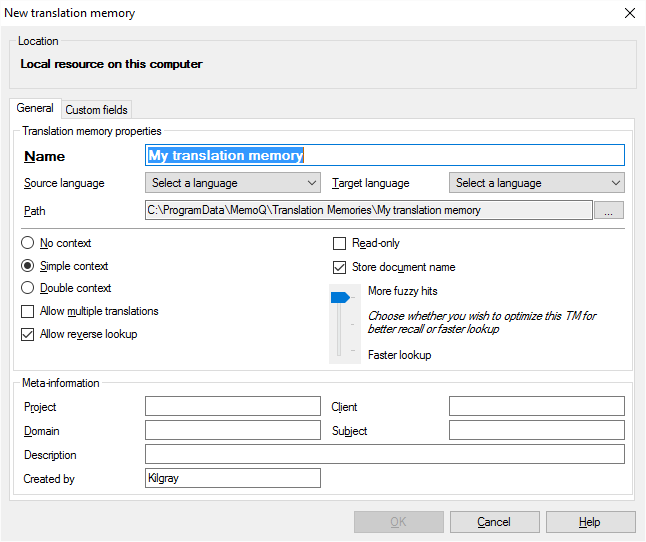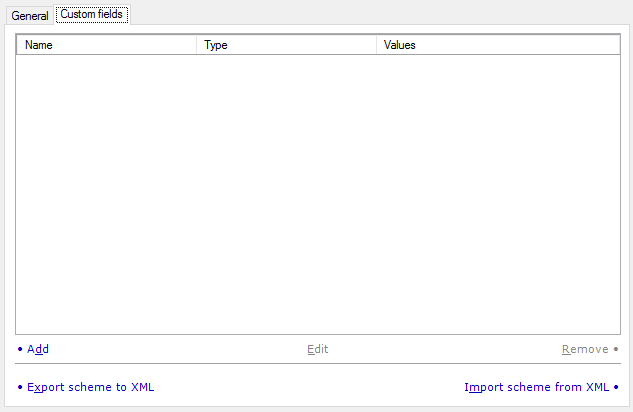This tab has three sections: Location, Translation memory properties, and Meta-information. You must fill in the name of the translation memory: the rest of the settings may be either left empty or with default values, or customized.
If you start this dialog from Project home, some of the fields are already filled in with the default values of the project.
Location section:
This section allows you to specify where memoQ should store the newly created translation memory.
•My computer: Select this radio button if you want to store the new translation memory on your own computer. •Remote: Select this radio button if you want to store the new translation memory on a remote server. The name or IP address of the current server is also displayed in this section. This is the default setting for Location. Note: The Location section is not active if My computer is selected as the active server. In this case, you can create a local translation memory only.
Translation memory properties section:
This section allows you to specify the properties of the new translation memory.
•Name: Use this field to enter a name for the translation memory (required). Translation memories must have unique names. It is not possible to change the name after you create the translation memory. •Source language: Use this drop-down list to choose the source language for the new translation memory (required). It is not possible to change the source language after you create the translation memory. If you are working in a project, this drop-down list is filled in with the source language of the project. •Target language: Use this drop-down list to choose the target language for the new translation memory (required). It is not possible to change the target language after you create the memory. If you are working in a project, this drop-down list is filled in with the target language of the project. If the project has multiple target languages, the first target language is selected. •Path: This text box indicates the full name of the folder where the translation memory will be stored. It is pre-set according to the path specified in the Locations pane of the Options dialog. On the other hand, you can change the path for the particular translation memory by clicking the  button next to the path. If you select the Remote radio buttoin in the Location section of this dialog, the Path field does not appear. button next to the path. If you select the Remote radio buttoin in the Location section of this dialog, the Path field does not appear. •No context: Check this check box to store no context for segments in the TM. •Simple context check box: Check this check box to store the preceding source segment and the following source segment with the segment you confirm. Whenever memoQ finds a segment that is a 100% match and both the preceding and following source segments are the same as the ones stored when the segment was confirmed, then the actual segment will be indicated as a 101% match. This function is useful when translating an updated or corrected previously translated document that differs only in some parts from the original, and you don't want to check the 101% matches representing blocks of text where no corrections were made. •Double context: Check this check box to store the ID-based context and the text flow context for a TM entry. You will get a XLT (102%) match, the so-called Double context match. A double context match is defined by the source segment and the ID-based context and the preceding and following segment. •Allow multiple translations check box: Select this radio button to allow multiple translation variants of the same source segment to be stored in the translation memory. The memory can thus include multiple translations for a source segment. •Allow reverse lookup check box: If you tick this, the translation memory will be "reversible". This means that you can use it for lookups in the target language. For example, if you create an English-Spanish translation memory with this setting turned on, you will be able to use it in Spanish-English projects. •Read-only check box: If you tick this, the translation memory will be available for lookups only. memoQ will not save or import translation units into the translation memory. •Store document name check box: If this check box is checked, all new segments you save into this translation memory from a document will also contain the name of the document as a meta-information field. •More fuzzy hits/Faster lookup slider: With this slider, you can tune your translation memory for performance. If you choose faster lookups, memoQ will return less fuzzy hits from the translation memory, and useful parts of the contents of the TM might be missed. However, you can safely use this setting if you expect exact matches or very good fuzzy matches, and you are not interested in lower match rates from this translation memory. On the other hand, if you choose more fuzzy hits, it is not likely that you lose fuzzy hits from the translation memory, but the lookups, and especially pre-translation or statistics will be slower. Meta-information section:
This section allows you to specify the meta-information for the new translation memory.
•Project ID: Enter the project identifier. •Domain: Enter the domain of the translation memory. •Client ID: Enter the client identifier. •Subject: Enter the subject of the translation memory. •Description: Enter a description of the translation memory. •Author: This field indicates the creator of the translation memory. By default, it contains your name as it is saved in the current project (see the Settings pane of Project home) or, if no project is open in memoQ, in the Options dialog. However, you can change the name here for the purposes of the translation memory being created. |