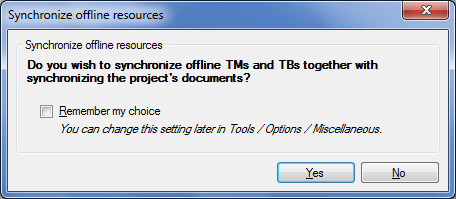|
When a translator or a reviewer is working on an online project, her copy of memoQ continuously synchronizes document changes with the server - when she is online. This is called automatic synchronization. When the user goes offline, synchronization stops, and the user can continue working on the document as if it were a local one. Synchronization will resume after the user goes back online. On the Documents ribbon tab, click the Synchronization Behavior button. This turns automatic synchronization on or off. This icon is not visible in local projects. Choose Auto Save On Server to keep synchronizing your project continuously. If you choose Manual Synchronization, memoQ will not synchronize the project automatically. To synchronize a project in manual mode, click the Synchronize project icon on the ribbon. Automatic synchronization is turned on by default. If you have no Internet connection, you can turn it off and synchronize manually when you are back online. Whenever the entire project is synchronized, TMs, TBs, LiveDocs corpora, and light resources are also updated in the local copy of your project. To synchronize just one document: In a checkout of an online project, open a document for translation, or select a document on Translations pane of Project home. On the Documents ribbon, click Synchronize, then choose Synchronize Current Document. Resource synchronization. The list of resources is not synchronized when a single change is saved on the memoQ server. Synchronization of the resource list happens when the entire project is synchronized. The Synchronize Project icon on the Documents ribbon will synchronize documents and other project data, along with the resource list. Background synchronization. When you change a row in the translation grid, and you move to the next row, the content is automatically saved on the memoQ server. This synchronization happens in the background. You can continue working with memoQ. However, while a synchronization step is in progress, another change cannot be saved. When you split or join segments, that change is synchronized right away; batch operations must wait for all background synchronization steps to finish. Undo/redo. When the entire project is synchronized, you cannot undo changes you made before synchronizing. Full synchronization is done when you manually run it, or when the same segment changed on the server – or when many segments change at the same time (you run a find and replace, for example). This knowledge base article explains why you cannot undo changes that happened before full synchronization. If you synchronize the local copy of the project and then close it, memoQ checks if there are local pending changes, and checks if the server has updates. it is stored in the local copy of your project if there are pending changes. The server stores the date and time of the last change for every document. memoQ will check if any documents changed on the server since the last known status (memoQ also stores the last edit time of the document). If there are no such changes locally or on the server, memoQ will offer manual synchronization of the resources in the Do you want to synchronize... dialog:
|