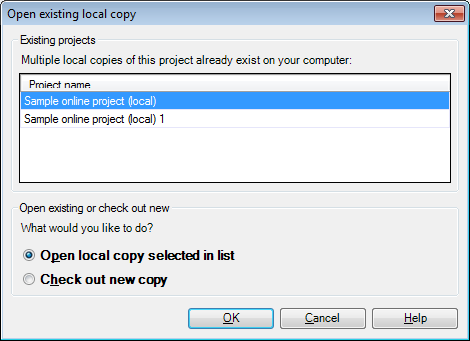|
This dialog appears if you attempt to check out an online project from a memoQ server, but the project was already checked out on your computer more than once. This means, that the same online project already has more than one local copies on your computer. How to beginUse the Check out online project dialog to check out an online project. If you choose a project from the memoQ server that was already checked out more than once on your computer, this dialog will automatically appear. Note: This dialog appears only if you change the local name of the project at the bottom of the Check out online project dialog. Otherwise, memoQ will refuse to check out the project since a local project already exists with the same name. Use•You can choose to use one of the existing local copies. To do this, click a project name in the project list, click the Open local copy selected in list radio button, and then click OK. memoQ opens the local copy, and updates it from the server. •You can also check out a new – 'clean' – local copy on your computer. You might want to do this if something went wrong with the original local copy (for example, files were damaged or deleted, and memoQ cannot open the existing local copy). To do this, click the Check out new copy radio button, and then click OK. NavigationTo check out or open a local copy of the online project (according to the settings in the dialog), click OK. Click Cancel to close the dialog without checking out or opening a project. |