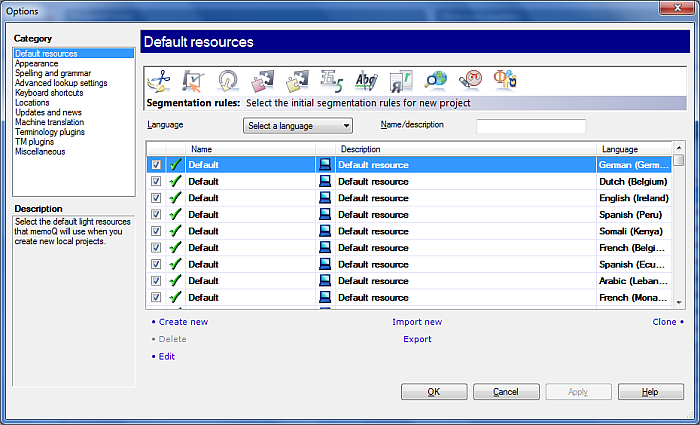|
In the Default resources pane of the Options dialog, you can configure default resources for any new project created afterwards.
How to beginIn the Application menu, choose Options > Options. Click the Default resources category. UsememoQ comes with a number of pre-installed local resources: •Segmentation rules: one each for all supported source languages •Quality assurance settings: one generic set of settings for all languages •Export path rules •TM settings •LiveDocs settings •Auto-translation rule sets for some languages •Ignore lists: no pre-installed ignore list, but you can create one or more •AutoCorrect lists: no pre-installed AutoCorrect list, but you can create one or more •Web search: generic sets of settings for the languages you have choosen from the source and target drop-down lists here. Select your web search settings, which you want to use in your projects, here. •LQA models: pre-installed LQA models, but you can create your own models or more. Note: LQA models in any other UI language than English need to be published on your memoQ server to make them available in online projects (see this Knowledge Base article) •Font substitution: settings to change the font for document export. These pre-installed defaults are always called Default and cannot be edited. The reason why memoQ does not allow the editing of these resources is that Kilgray's development team can improve the pre-installed resources this way, replacing the old defaults with new defaults in a newer build or version of memoQ. If you want to customize these resources, you need to clone them. You can do so by selecting a resource and clicking Clone or if you try to edit these resources, memoQ offers you to clone them. When you clone the resource, you can customize it - for example add your own abbreviations to the segmentation rules, or set up new auto-translation rules. In this dialog you can set your own customized resources as default resources that will be included in all newly created projects afterwards. By selecting a different default resource than the one that is called Default, you start using a resource that memoQ will never overwrite. Thus the improvements to the existing resources delivered by the memoQ team will not be reflected in your configuration. The Default resources pane works the same way for all resources. It lists the resources, and offers filtering options. All lists can be filtered for the name of the resource, and with specific resource types, you can also choose a language. Such resources are: •Segmentation rules •QA settings •Export path rules •TM settings •LiveDocs settings •Auto-translation rules •Ignore lists •AutoCorrect lists •memoQ web search •LQA models •Font substitution For all resources, the same commands are available as in the Resource console: you can create new resources, delete or edit existing ones; import new resources from *.mqres (XML) files, export the resources to *.mqres files, and clone (make copies) of them. In the resource list, each resource has a check box. If a check box is checked, that resource will be used in any new projects. With language-specific resources, the language must also match. For example, segmentation rules are turned on for all languages, but when you create a project, memoQ will use the segmentation rule set for the selected source language only. If there are multiple resources in the same category, if you check the check box for a resource, it will become the default resource. The check box of the previous default resource will be unchecked. NavigationClick OK to close the Options dialog, saving all changes, or click Apply to save changes while keeping the dialog open. Click Cancel to close the dialog without saving changes.
See also: For more information on editing resources of each type, refer to the following topics: |