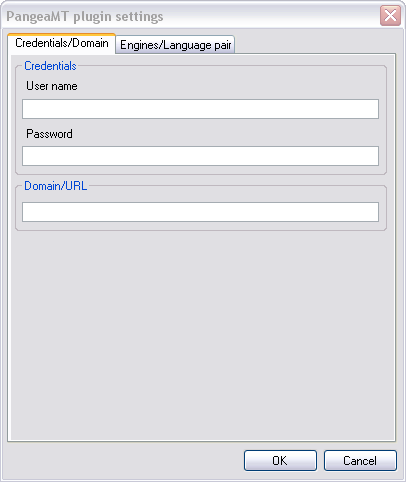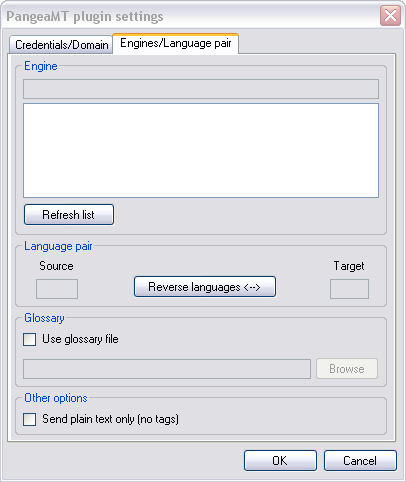|
In this dialog, you can control the behavior of the PangeaMT plugin settings for machine translation. Pangea MT uses open source statistical translation automation solutions. How to beginIn the memoQ application menu, go to Options > Options. Alternatively, click the Options icon in the Quick Access Toolbar. The Options dialog appears. Click the Machine translation category, select the Pangea MT plugin, click Options. UseOn the Credentials/Domain tab, enter your user name and password. If you have none, visit the Pangea MT website. Enter a domain or URL.
On the Engines/Language pair tab, you see your domain specific engine listed. You only see the engine if you have entered a domain/URL on the Credentials/Domain tab.
Click the Refresh list button to refresh your list of engines. Pangeanic is constantly adding more domain-specific engines. In the Language pair section, you see the language pair of the domain-specific engine. Click the Reverse languages button to reverse the lookup. In the Glossary section, check the Use glossary file if you have a glossary that you wish to use. Then browse for your glossary. In the Other options section, check the Send plain text only (no tags) check box if you only want to send plain text to the engine to be machine translated. NavigationClick OK to save the settings. Click Cancel to leave this dialog without making changes. Check the Enable plugin check box, then click Apply or OK. |