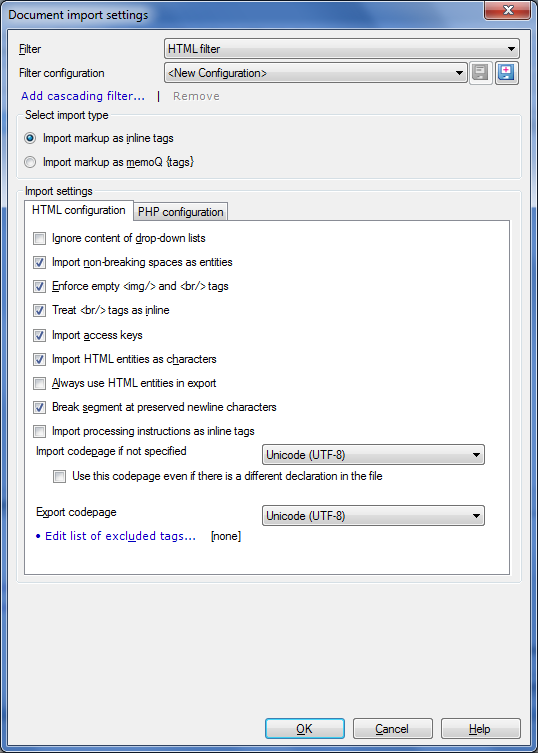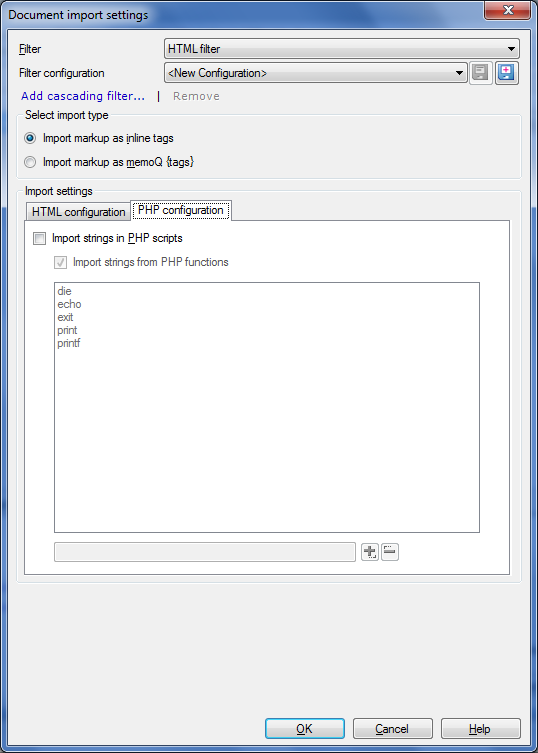|
memoQ’s PHP filter allows PHP scripts to be handled by memoQ without any prior conversion or modification. This filter is part of the HTML filter because PHP scripts are often embedded into HTML files. Apart from the already supported *.htm, *.html, *.shtml, *.aspx, *.jsp file formats, the filter also handles *.php and *.inc files (INC files are sometimes used for including files). PHP files have a preview, displaying the original file.
How to beginIn the Translations pane of Project home, choose Import > Import with options button on the Documents ribbon tab, and in the Open dialog, locate and select a PHP file. memoQ recognizes the file format automatically and chooses the HTML filter configuration. See the HTML filter for the configuration of the Html config tab. OptionsThe HTML filter contains the PHP options on the PHP configuration tab. •Import strings in PHP scripts: Check this check box to import strings in PHP scripts into memoQ. When you uncheck this check box then no PHP code containing script is imported. Also every other element on this tab is then disabled. •Import strings from PHP functions: Check this check box to import PHP strings that are found inside of a function. For example: die (“some error came up”); -> some error came up is imported for translation, if die is added to the list box below the check box. Note: Use the Regex Tagger to handle variables ($var, {$var}, etc.). The list box contains the names of functions inside, which of the strings should be processed, if found. Some names are added at their initial status (die, exit, print, printf), they can be modified. Use the field below the list box to enter new text to the list in clicking the plus button. Select an item in the list box, then click the minus button to remove an item from the list box.
|