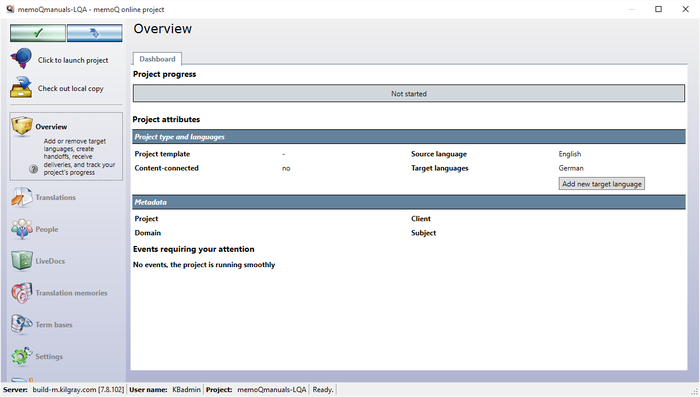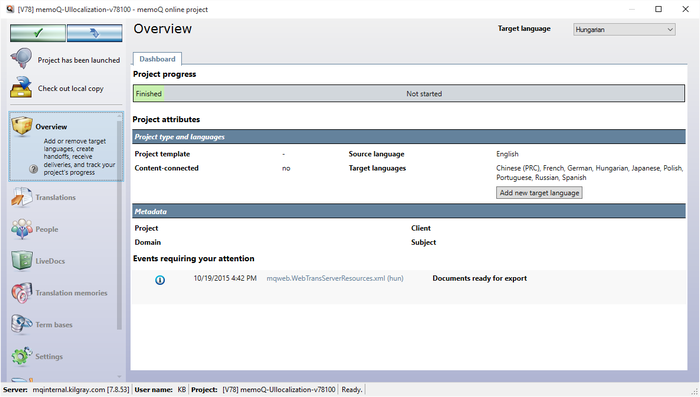|
The Overview pane in the memoQ online project dialog allows you to •add or remove target languages in the project; •see the documents not started (sorted by language or by user); •see which documents need your attention (e.g. delivery date overdue); •metadata of your project. The Overview pane has several sections: project progress, project attributes and events requiring your attention. Note: If you work on the project as a subvendor group manager, you will see a restricted view of the memoQ online project window. Click here to view the Help topic on the restricted view of the Overview pane.
How to beginOpen an online project for management: On the Project ribbon tab, choose Manage projects. In the Manage projects dialog, select the project you want to manage, and click the Manage command link below the list. In the memoQ online project dialog, click the Overview icon on the left. In an online project, the Overview pane has 2 sections: Project progress In the Project progress section, the number of documents are displayed by state: •Finished: The document has been delivered by the last actor assigned to it. •In progress: At least one actor has not delivered the document yet. •Not started: The documents have not been worked on yet. •Requires attention: The document is overdue. The delivery date was passed. You need to hover over each section to display further information: all documents are listed by their target language. Use the arrow icons to show or hide the documents and its status for each target language. You can sort by target language or by user. Click the By language button to sort the list by target language. Click the By user button to sort the document list by user. You can also click on a document and memoQ jumps directly to this document.
Project attributes
NavigationTo switch to another pane in in the memoQ online project dialog, click its icon. The name of the active pane is set in bold. To exit the memoQ online project dialog, click the Close (
See also:
|