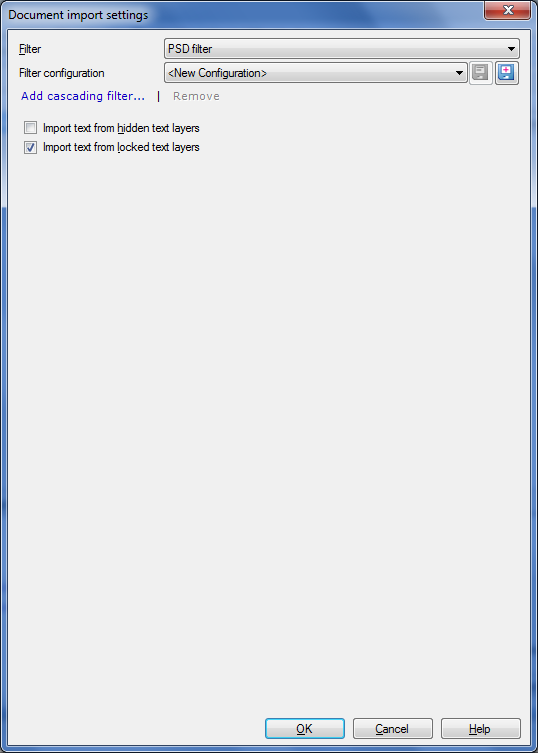|
Use the PSD filter to import Photoshop files (PSD). memoQ filters out the text layers' texts from PSD extension files which you can modify and export a new PSD document with the overwritten texts in it. More information on the PSD file format can be found here. Photoshop versions can be divided into 2 groups considering the functions: versions earlier and higher than CS 8.0. •Earlier versions to CS 8.0: for version 6.0 and 7.0, memoQ supports the import, but the exported PSD file can only be opened with CS or newer versions without any errors. •Newer versions (CS 8.0, 9.0, 13.0, 14.0): memoQ supports the import and export.
How to beginIn the Translations pane of Project home, choose Import > Import with options button on the Documents ribbon tab, and in the Open dialog, locate and select a PSD file. memoQ recognizes the file format automatically. OptionsThe PSD filter produces monolingual output. PSD files consist of a header and three informational sections: •Mode Block, •Image Resources Block, •Layer and Mask Information Block. These blocks are followed by the actual image data. You have 2 import options: •Import text from hidden text layers: Check this check box to import text from hidden text layers. This check box is not checked by default. •Import text from locked text layers: Check this check box to import text from locked text layers. This check box is checked by default. Note: The PSD filter does not parse local text formatting. More information on the Adobe Photoshop file formats specification can be found here. |