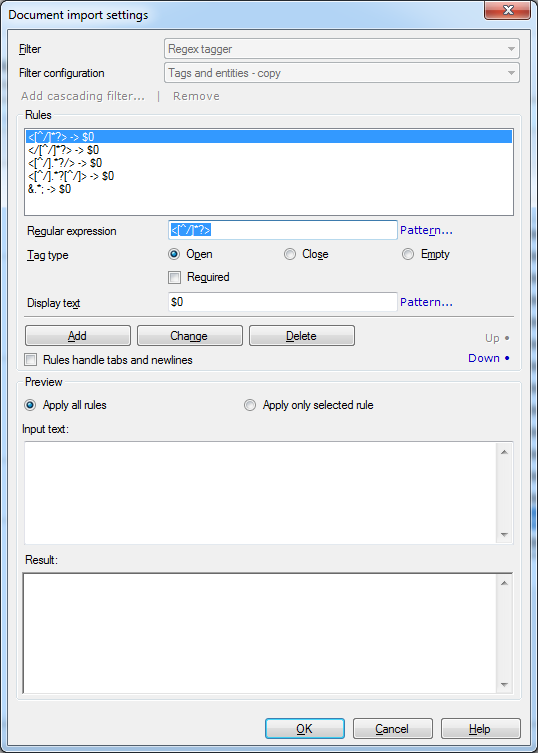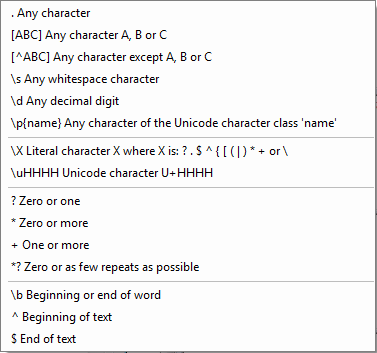|
Use the Regex Tagger to control how memoQ tags the text of a document that was imported using another document filter. The Regex tagger is a secondary filter that is used after another document filter in a cascading filter configuration. It cannot be used directly to import a document; it can parse the text of a document that was imported by another filter. See also: Regex text filter Even when you need to tag a plain-text document, you need to use the Plain text filter first to take care of the encoding. Note: If you import documents without the Regex tagger, but later you realize that some of the text must be tagged, you can also run the Regex tagger directly from the translation editor: on the Preparation ribbon tab, select Regex Tagger. This displays the Tag current document dialog where you can choose or create a rule set, and create inline tags in the document on the fly.
How to beginOn the Documents ribbon tab, choose Import with options. Or, when setting up a new project, in the Translation documents page of the New memoQ project wizard, click Import with options. Then, select one or more files to import, in the import dialog, select Change filter and configuration: the Document import settings dialog appears. In the Document import settings dialog, click Add cascading filter.... The Add cascading filter dialog appears. In the Filter drop-down list, choose Regex tagger, and click OK. The Document import settings dialog appears again, with the settings for the Regex tagger. UseLoading and saving regular expression patterns
Setting up regular expression patterns
NavigationClick the Up and Down buttons to move rules up and down. This can be useful if two patterns match the same paragraph, but the content groups are different. In this case, the order of processing them is important. Click OK to close the Document import settings dialog, and start importing the selected documents. Click Cancel to close the dialog without importing documents. Caution: The OK or the Cancel buttons do not save the rules. If you want to re-use the rule set for later tagging, click the Save |