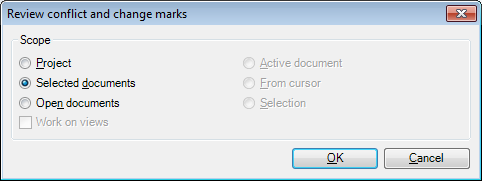|
This dialog appears when you click the Changes and Conflicts button on the Preparation ribbon tab, and then choose Review Changes And Conflicts.
This command clears the change marks from the documents in a local copy of an online project. Change marks show whether a segment was modified by another user, or there were conflicting changes, and your version of the segment was saved to the server in the end. In this dialog, you can choose the scope of segments or documents that contain the change marks you want to review. After you make your choice, memoQ displays a list of the marked segments in the Review changes and conflicts tab. How to beginOn the Preparation ribbon tab, choose Changes And Conflicts > Review Changes And Conflicts. Note: The command is not available if you do not work with a local copy of an online project. UseTo select the scope of the operation, choose from the available options. You review the change marks from the entire project, the selected documents, the currently open documents, the active document, the remaining part of the active document, or the selected segments. When you click OK, memoQ displays a list of the marked segments in the Review changes and conflicts tab. NavigationClick OK to review the change marks from the selected part of your project. Click Cancel to close the dialog without reviewing the change marks. |